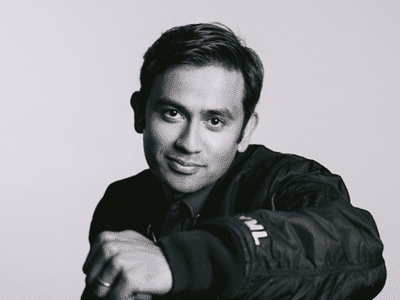
A Beginner's Guide to Using Siri in Your TikTok Videos

A Beginner’s Guide to Using Siri in Your TikTok Videos
Edit TikTok Videos with Filmora
Wondershare Filmora is one of the best video editors to level up your TikTok video with stunning effects. Download and have a try.
TikTok has had numerous trends, and out of all, one trend that is gaining a lot of popularity is the text-to-speech audio effect. For iPhone users, Siri is not new. Siri helps them read text messages and much more, but soon after the text-to-speech feature was added in TikTok, it took the TikTokers world by storm. But since the voice sounded so much like Siri, people started calling it Siri voice rather than text-to-speech. This feature allows users to convert any text into a speech using an automated voice. And if you have never used the text-to-speech feature, this post will help you understand how to do the Siri voice on TikTok.
In this article
02 How to Do Siri Voice on TikTok?
Part 1: What is Siri Voice?
Siri voice in TikTok is basically an automated voice feature where the voice reads out the text on the video. The feature is called text-to-speech. So, whenever you enable it on your video, the text will be read out loud, which makes the video watching experience fun. Therefore, those who want to add a voice to their TikTok videos can use the text-to-speech feature and let the automated voice do that talking.
You will find almost everyone using it, even those who often use their voice in TikTok videos, and that’s because many TikTok users find it entertaining and funny. Well, no matter why you want to use this feature, find out how to do Siri voice on TikTok without any hassle in the next part!
Part 2: How to Do Siri Voice on TikTok?
To do Siri voice on TikTok, you will have to follow just a few simple steps. Here are the steps that you need to take care of:
Step 1: Launch TikTok on your mobile phone.
Step 2: Start recording a video; else, upload an already recorded video.
Step 3: Tap the Upload button and then click on the checkmark.
Step 4: Now, begin writing something on the screen.
Step 5: Tap on the text you have just written, and you will see the Text-to-Speech option.
Step 6: Click on that and hear the automated voice reading your text. Now, upload the videos, and that’s it. All done!
Part 3: Don’t Like the Siri Voice on TikTok? Try These TikTok Voice Changer Apps
If you are not impressed with the Siri voice on TikTok and would instead like to use some other fun and peppy voice for the text, the good news is there are tons of apps that can help you do that. But before we share the names of the apps, let’s throw some light on why people are looking for such apps. First, if you are using TikTok’s text-to-speech feature in North America, you will hear a computer-automated female voice who will read out the text of the video.
But, when it comes to the UK, the app uses a computer-generated male voice with a rockin’ accent instead of a female voice. However, recently the voiceover artist of the female voice has filed a lawsuit against the company, saying that she never permitted TikTok to use her voice for text-to-speech, which is why TikTok is now using a cheerful valley girl voice for the text-to-speech feature. Unfortunately, TikTok users are not happy with the new voice, making them look for the best TikTok voice generator apps.
If you also want to add another voice for the text-to-speech, here are our hand-picked top and best 5 TikTok voice generator apps for iOS and Android.
1. Voice Changer
Price: Free
Supported OS: Android
Rating: 4.4

Voice Changer is an easy-to-use application and is available for Android users. It lets you change your voice on the go, and the best part is, it offers 40+ voice effects. For example, you can change your voice to helium, robot, zombie, monster, giant, and more! All you need to do is record your voice and start applying the filter; once you are happy with the voice effect, save the recording and share it on TikTok and other social media platforms. The voice filters are unique, and the sharing options are excellent too. The drawback, though, it displays tons of ads, which can be pretty annoying.
2. Celebrity Voice Changer Parody
Price: Free/in-app purchase
OS: iOS
Rating: 4.2

If you want to surprise everyone through your TikTok videos, how about changing the voice to a celebrity’s voice? Well, Celebrity Voice Changer Parody lets you do just that. It has more than 100 celebrity voices, and over 25 million people use the app. It’s the first-ever celebrity voice changer, and it changes the voice using AI technology. The voice modification process is fast and easy, and the plethora of choices you have will leave you impressed. The only drawback is that the free version comes with limited voice effects.
3. Video Voice Changer – Fun Editor
Price: Free/in-app purchase
OS: iOS
Rating: 4.4

If you are looking for an app that will let you change the voice of a pre-recorded video, you may like Video Voice Changer – Fun Editor. With this app, you can change the voice of any video and make it sound like a ghost, bear, mice, and more. The voice effects are entertaining. Moreover, Video Voice Changer – Fun Editor offers you 30+ voice effects. All you need to do is pick a voice effect that you want to use and get going. The app has multiple video recording tools, excellent dubbing features, and rich voice effects. But if you want to unlock all the app’s features, you will have to make in-app purchases.
4. Voice Changer - Audio Effects
Price: Free/in-app purchases
OS: Android
Rating: 4.4

Voice Changer - Audio Effects is an Android app and is available for free. It lets you record your voice in HD quality and later change it to different voices. The interface is easy to understand, and once you add the voice effect, you are ready to share your exciting video with voice with the world. Along with providing you with multiple voice effects, it lets you customize them as well so that you can choose the best sound effect that complements the video. Another feature that you may like is the speed changer effect, making the voice sound hilarious. Along with changing the voice, you can use it to create new ringtones as well. Although it’s free to use, the only drawback is that it contains a lot of ads.
5. VoiceFX - Voice Changer with voice effects
Price: In-app purchase
OS: Android
Rating: 4.3

The last one that you can go for is VoiceFX - Voice Changer with voice effects. This app is available for Android users, and it lets you change your recorded voice to different sounds. Not just your voice, you can even add audio effects to music files as well. Some of the popular audio effects you can try are chipmunk, robot, autotune, mask, drunk, female, sheep, alien, and much more. Using VoiceFX - Voice Changer with voice effects is easy. You can choose an audio effect and record your voice, store the audio as an MP3 file, use this app to change a live playback, and much more. Just one app, but it has many features. Some of the voice effects will come for free, but you will have to make in-app purchases for the top voice effects.
Now you know how to get the Siri voice on TikTok, and if you don’t want to use the built-in voice of the TikTok app, you can always go for TikTok voice generator apps, which will offer multiple voices to choose from. So, change your voice to a celebrity, animal, or funny character and let everyone enjoy your TikTok video.
FAQ about Siri Voice on TikTok
Can I Do Siri Voice on TikTok Android?
Please note that Siri’s voice has now been changed to a cheerful valley girl voice because of lawsuit issues. But if you want to use the text-to-speech feature, you can easily do that on your Android phone. The text-to-speech function is available for both Android and iOS devices.
TikTok has had numerous trends, and out of all, one trend that is gaining a lot of popularity is the text-to-speech audio effect. For iPhone users, Siri is not new. Siri helps them read text messages and much more, but soon after the text-to-speech feature was added in TikTok, it took the TikTokers world by storm. But since the voice sounded so much like Siri, people started calling it Siri voice rather than text-to-speech. This feature allows users to convert any text into a speech using an automated voice. And if you have never used the text-to-speech feature, this post will help you understand how to do the Siri voice on TikTok.
In this article
02 How to Do Siri Voice on TikTok?
Part 1: What is Siri Voice?
Siri voice in TikTok is basically an automated voice feature where the voice reads out the text on the video. The feature is called text-to-speech. So, whenever you enable it on your video, the text will be read out loud, which makes the video watching experience fun. Therefore, those who want to add a voice to their TikTok videos can use the text-to-speech feature and let the automated voice do that talking.
You will find almost everyone using it, even those who often use their voice in TikTok videos, and that’s because many TikTok users find it entertaining and funny. Well, no matter why you want to use this feature, find out how to do Siri voice on TikTok without any hassle in the next part!
Part 2: How to Do Siri Voice on TikTok?
To do Siri voice on TikTok, you will have to follow just a few simple steps. Here are the steps that you need to take care of:
Step 1: Launch TikTok on your mobile phone.
Step 2: Start recording a video; else, upload an already recorded video.
Step 3: Tap the Upload button and then click on the checkmark.
Step 4: Now, begin writing something on the screen.
Step 5: Tap on the text you have just written, and you will see the Text-to-Speech option.
Step 6: Click on that and hear the automated voice reading your text. Now, upload the videos, and that’s it. All done!
Part 3: Don’t Like the Siri Voice on TikTok? Try These TikTok Voice Changer Apps
If you are not impressed with the Siri voice on TikTok and would instead like to use some other fun and peppy voice for the text, the good news is there are tons of apps that can help you do that. But before we share the names of the apps, let’s throw some light on why people are looking for such apps. First, if you are using TikTok’s text-to-speech feature in North America, you will hear a computer-automated female voice who will read out the text of the video.
But, when it comes to the UK, the app uses a computer-generated male voice with a rockin’ accent instead of a female voice. However, recently the voiceover artist of the female voice has filed a lawsuit against the company, saying that she never permitted TikTok to use her voice for text-to-speech, which is why TikTok is now using a cheerful valley girl voice for the text-to-speech feature. Unfortunately, TikTok users are not happy with the new voice, making them look for the best TikTok voice generator apps.
If you also want to add another voice for the text-to-speech, here are our hand-picked top and best 5 TikTok voice generator apps for iOS and Android.
1. Voice Changer
Price: Free
Supported OS: Android
Rating: 4.4

Voice Changer is an easy-to-use application and is available for Android users. It lets you change your voice on the go, and the best part is, it offers 40+ voice effects. For example, you can change your voice to helium, robot, zombie, monster, giant, and more! All you need to do is record your voice and start applying the filter; once you are happy with the voice effect, save the recording and share it on TikTok and other social media platforms. The voice filters are unique, and the sharing options are excellent too. The drawback, though, it displays tons of ads, which can be pretty annoying.
2. Celebrity Voice Changer Parody
Price: Free/in-app purchase
OS: iOS
Rating: 4.2

If you want to surprise everyone through your TikTok videos, how about changing the voice to a celebrity’s voice? Well, Celebrity Voice Changer Parody lets you do just that. It has more than 100 celebrity voices, and over 25 million people use the app. It’s the first-ever celebrity voice changer, and it changes the voice using AI technology. The voice modification process is fast and easy, and the plethora of choices you have will leave you impressed. The only drawback is that the free version comes with limited voice effects.
3. Video Voice Changer – Fun Editor
Price: Free/in-app purchase
OS: iOS
Rating: 4.4

If you are looking for an app that will let you change the voice of a pre-recorded video, you may like Video Voice Changer – Fun Editor. With this app, you can change the voice of any video and make it sound like a ghost, bear, mice, and more. The voice effects are entertaining. Moreover, Video Voice Changer – Fun Editor offers you 30+ voice effects. All you need to do is pick a voice effect that you want to use and get going. The app has multiple video recording tools, excellent dubbing features, and rich voice effects. But if you want to unlock all the app’s features, you will have to make in-app purchases.
4. Voice Changer - Audio Effects
Price: Free/in-app purchases
OS: Android
Rating: 4.4

Voice Changer - Audio Effects is an Android app and is available for free. It lets you record your voice in HD quality and later change it to different voices. The interface is easy to understand, and once you add the voice effect, you are ready to share your exciting video with voice with the world. Along with providing you with multiple voice effects, it lets you customize them as well so that you can choose the best sound effect that complements the video. Another feature that you may like is the speed changer effect, making the voice sound hilarious. Along with changing the voice, you can use it to create new ringtones as well. Although it’s free to use, the only drawback is that it contains a lot of ads.
5. VoiceFX - Voice Changer with voice effects
Price: In-app purchase
OS: Android
Rating: 4.3

The last one that you can go for is VoiceFX - Voice Changer with voice effects. This app is available for Android users, and it lets you change your recorded voice to different sounds. Not just your voice, you can even add audio effects to music files as well. Some of the popular audio effects you can try are chipmunk, robot, autotune, mask, drunk, female, sheep, alien, and much more. Using VoiceFX - Voice Changer with voice effects is easy. You can choose an audio effect and record your voice, store the audio as an MP3 file, use this app to change a live playback, and much more. Just one app, but it has many features. Some of the voice effects will come for free, but you will have to make in-app purchases for the top voice effects.
Now you know how to get the Siri voice on TikTok, and if you don’t want to use the built-in voice of the TikTok app, you can always go for TikTok voice generator apps, which will offer multiple voices to choose from. So, change your voice to a celebrity, animal, or funny character and let everyone enjoy your TikTok video.
FAQ about Siri Voice on TikTok
Can I Do Siri Voice on TikTok Android?
Please note that Siri’s voice has now been changed to a cheerful valley girl voice because of lawsuit issues. But if you want to use the text-to-speech feature, you can easily do that on your Android phone. The text-to-speech function is available for both Android and iOS devices.
TikTok has had numerous trends, and out of all, one trend that is gaining a lot of popularity is the text-to-speech audio effect. For iPhone users, Siri is not new. Siri helps them read text messages and much more, but soon after the text-to-speech feature was added in TikTok, it took the TikTokers world by storm. But since the voice sounded so much like Siri, people started calling it Siri voice rather than text-to-speech. This feature allows users to convert any text into a speech using an automated voice. And if you have never used the text-to-speech feature, this post will help you understand how to do the Siri voice on TikTok.
In this article
02 How to Do Siri Voice on TikTok?
Part 1: What is Siri Voice?
Siri voice in TikTok is basically an automated voice feature where the voice reads out the text on the video. The feature is called text-to-speech. So, whenever you enable it on your video, the text will be read out loud, which makes the video watching experience fun. Therefore, those who want to add a voice to their TikTok videos can use the text-to-speech feature and let the automated voice do that talking.
You will find almost everyone using it, even those who often use their voice in TikTok videos, and that’s because many TikTok users find it entertaining and funny. Well, no matter why you want to use this feature, find out how to do Siri voice on TikTok without any hassle in the next part!
Part 2: How to Do Siri Voice on TikTok?
To do Siri voice on TikTok, you will have to follow just a few simple steps. Here are the steps that you need to take care of:
Step 1: Launch TikTok on your mobile phone.
Step 2: Start recording a video; else, upload an already recorded video.
Step 3: Tap the Upload button and then click on the checkmark.
Step 4: Now, begin writing something on the screen.
Step 5: Tap on the text you have just written, and you will see the Text-to-Speech option.
Step 6: Click on that and hear the automated voice reading your text. Now, upload the videos, and that’s it. All done!
Part 3: Don’t Like the Siri Voice on TikTok? Try These TikTok Voice Changer Apps
If you are not impressed with the Siri voice on TikTok and would instead like to use some other fun and peppy voice for the text, the good news is there are tons of apps that can help you do that. But before we share the names of the apps, let’s throw some light on why people are looking for such apps. First, if you are using TikTok’s text-to-speech feature in North America, you will hear a computer-automated female voice who will read out the text of the video.
But, when it comes to the UK, the app uses a computer-generated male voice with a rockin’ accent instead of a female voice. However, recently the voiceover artist of the female voice has filed a lawsuit against the company, saying that she never permitted TikTok to use her voice for text-to-speech, which is why TikTok is now using a cheerful valley girl voice for the text-to-speech feature. Unfortunately, TikTok users are not happy with the new voice, making them look for the best TikTok voice generator apps.
If you also want to add another voice for the text-to-speech, here are our hand-picked top and best 5 TikTok voice generator apps for iOS and Android.
1. Voice Changer
Price: Free
Supported OS: Android
Rating: 4.4

Voice Changer is an easy-to-use application and is available for Android users. It lets you change your voice on the go, and the best part is, it offers 40+ voice effects. For example, you can change your voice to helium, robot, zombie, monster, giant, and more! All you need to do is record your voice and start applying the filter; once you are happy with the voice effect, save the recording and share it on TikTok and other social media platforms. The voice filters are unique, and the sharing options are excellent too. The drawback, though, it displays tons of ads, which can be pretty annoying.
2. Celebrity Voice Changer Parody
Price: Free/in-app purchase
OS: iOS
Rating: 4.2

If you want to surprise everyone through your TikTok videos, how about changing the voice to a celebrity’s voice? Well, Celebrity Voice Changer Parody lets you do just that. It has more than 100 celebrity voices, and over 25 million people use the app. It’s the first-ever celebrity voice changer, and it changes the voice using AI technology. The voice modification process is fast and easy, and the plethora of choices you have will leave you impressed. The only drawback is that the free version comes with limited voice effects.
3. Video Voice Changer – Fun Editor
Price: Free/in-app purchase
OS: iOS
Rating: 4.4

If you are looking for an app that will let you change the voice of a pre-recorded video, you may like Video Voice Changer – Fun Editor. With this app, you can change the voice of any video and make it sound like a ghost, bear, mice, and more. The voice effects are entertaining. Moreover, Video Voice Changer – Fun Editor offers you 30+ voice effects. All you need to do is pick a voice effect that you want to use and get going. The app has multiple video recording tools, excellent dubbing features, and rich voice effects. But if you want to unlock all the app’s features, you will have to make in-app purchases.
4. Voice Changer - Audio Effects
Price: Free/in-app purchases
OS: Android
Rating: 4.4

Voice Changer - Audio Effects is an Android app and is available for free. It lets you record your voice in HD quality and later change it to different voices. The interface is easy to understand, and once you add the voice effect, you are ready to share your exciting video with voice with the world. Along with providing you with multiple voice effects, it lets you customize them as well so that you can choose the best sound effect that complements the video. Another feature that you may like is the speed changer effect, making the voice sound hilarious. Along with changing the voice, you can use it to create new ringtones as well. Although it’s free to use, the only drawback is that it contains a lot of ads.
5. VoiceFX - Voice Changer with voice effects
Price: In-app purchase
OS: Android
Rating: 4.3

The last one that you can go for is VoiceFX - Voice Changer with voice effects. This app is available for Android users, and it lets you change your recorded voice to different sounds. Not just your voice, you can even add audio effects to music files as well. Some of the popular audio effects you can try are chipmunk, robot, autotune, mask, drunk, female, sheep, alien, and much more. Using VoiceFX - Voice Changer with voice effects is easy. You can choose an audio effect and record your voice, store the audio as an MP3 file, use this app to change a live playback, and much more. Just one app, but it has many features. Some of the voice effects will come for free, but you will have to make in-app purchases for the top voice effects.
Now you know how to get the Siri voice on TikTok, and if you don’t want to use the built-in voice of the TikTok app, you can always go for TikTok voice generator apps, which will offer multiple voices to choose from. So, change your voice to a celebrity, animal, or funny character and let everyone enjoy your TikTok video.
FAQ about Siri Voice on TikTok
Can I Do Siri Voice on TikTok Android?
Please note that Siri’s voice has now been changed to a cheerful valley girl voice because of lawsuit issues. But if you want to use the text-to-speech feature, you can easily do that on your Android phone. The text-to-speech function is available for both Android and iOS devices.
TikTok has had numerous trends, and out of all, one trend that is gaining a lot of popularity is the text-to-speech audio effect. For iPhone users, Siri is not new. Siri helps them read text messages and much more, but soon after the text-to-speech feature was added in TikTok, it took the TikTokers world by storm. But since the voice sounded so much like Siri, people started calling it Siri voice rather than text-to-speech. This feature allows users to convert any text into a speech using an automated voice. And if you have never used the text-to-speech feature, this post will help you understand how to do the Siri voice on TikTok.
In this article
02 How to Do Siri Voice on TikTok?
Part 1: What is Siri Voice?
Siri voice in TikTok is basically an automated voice feature where the voice reads out the text on the video. The feature is called text-to-speech. So, whenever you enable it on your video, the text will be read out loud, which makes the video watching experience fun. Therefore, those who want to add a voice to their TikTok videos can use the text-to-speech feature and let the automated voice do that talking.
You will find almost everyone using it, even those who often use their voice in TikTok videos, and that’s because many TikTok users find it entertaining and funny. Well, no matter why you want to use this feature, find out how to do Siri voice on TikTok without any hassle in the next part!
Part 2: How to Do Siri Voice on TikTok?
To do Siri voice on TikTok, you will have to follow just a few simple steps. Here are the steps that you need to take care of:
Step 1: Launch TikTok on your mobile phone.
Step 2: Start recording a video; else, upload an already recorded video.
Step 3: Tap the Upload button and then click on the checkmark.
Step 4: Now, begin writing something on the screen.
Step 5: Tap on the text you have just written, and you will see the Text-to-Speech option.
Step 6: Click on that and hear the automated voice reading your text. Now, upload the videos, and that’s it. All done!
Part 3: Don’t Like the Siri Voice on TikTok? Try These TikTok Voice Changer Apps
If you are not impressed with the Siri voice on TikTok and would instead like to use some other fun and peppy voice for the text, the good news is there are tons of apps that can help you do that. But before we share the names of the apps, let’s throw some light on why people are looking for such apps. First, if you are using TikTok’s text-to-speech feature in North America, you will hear a computer-automated female voice who will read out the text of the video.
But, when it comes to the UK, the app uses a computer-generated male voice with a rockin’ accent instead of a female voice. However, recently the voiceover artist of the female voice has filed a lawsuit against the company, saying that she never permitted TikTok to use her voice for text-to-speech, which is why TikTok is now using a cheerful valley girl voice for the text-to-speech feature. Unfortunately, TikTok users are not happy with the new voice, making them look for the best TikTok voice generator apps.
If you also want to add another voice for the text-to-speech, here are our hand-picked top and best 5 TikTok voice generator apps for iOS and Android.
1. Voice Changer
Price: Free
Supported OS: Android
Rating: 4.4

Voice Changer is an easy-to-use application and is available for Android users. It lets you change your voice on the go, and the best part is, it offers 40+ voice effects. For example, you can change your voice to helium, robot, zombie, monster, giant, and more! All you need to do is record your voice and start applying the filter; once you are happy with the voice effect, save the recording and share it on TikTok and other social media platforms. The voice filters are unique, and the sharing options are excellent too. The drawback, though, it displays tons of ads, which can be pretty annoying.
2. Celebrity Voice Changer Parody
Price: Free/in-app purchase
OS: iOS
Rating: 4.2

If you want to surprise everyone through your TikTok videos, how about changing the voice to a celebrity’s voice? Well, Celebrity Voice Changer Parody lets you do just that. It has more than 100 celebrity voices, and over 25 million people use the app. It’s the first-ever celebrity voice changer, and it changes the voice using AI technology. The voice modification process is fast and easy, and the plethora of choices you have will leave you impressed. The only drawback is that the free version comes with limited voice effects.
3. Video Voice Changer – Fun Editor
Price: Free/in-app purchase
OS: iOS
Rating: 4.4

If you are looking for an app that will let you change the voice of a pre-recorded video, you may like Video Voice Changer – Fun Editor. With this app, you can change the voice of any video and make it sound like a ghost, bear, mice, and more. The voice effects are entertaining. Moreover, Video Voice Changer – Fun Editor offers you 30+ voice effects. All you need to do is pick a voice effect that you want to use and get going. The app has multiple video recording tools, excellent dubbing features, and rich voice effects. But if you want to unlock all the app’s features, you will have to make in-app purchases.
4. Voice Changer - Audio Effects
Price: Free/in-app purchases
OS: Android
Rating: 4.4

Voice Changer - Audio Effects is an Android app and is available for free. It lets you record your voice in HD quality and later change it to different voices. The interface is easy to understand, and once you add the voice effect, you are ready to share your exciting video with voice with the world. Along with providing you with multiple voice effects, it lets you customize them as well so that you can choose the best sound effect that complements the video. Another feature that you may like is the speed changer effect, making the voice sound hilarious. Along with changing the voice, you can use it to create new ringtones as well. Although it’s free to use, the only drawback is that it contains a lot of ads.
5. VoiceFX - Voice Changer with voice effects
Price: In-app purchase
OS: Android
Rating: 4.3

The last one that you can go for is VoiceFX - Voice Changer with voice effects. This app is available for Android users, and it lets you change your recorded voice to different sounds. Not just your voice, you can even add audio effects to music files as well. Some of the popular audio effects you can try are chipmunk, robot, autotune, mask, drunk, female, sheep, alien, and much more. Using VoiceFX - Voice Changer with voice effects is easy. You can choose an audio effect and record your voice, store the audio as an MP3 file, use this app to change a live playback, and much more. Just one app, but it has many features. Some of the voice effects will come for free, but you will have to make in-app purchases for the top voice effects.
Now you know how to get the Siri voice on TikTok, and if you don’t want to use the built-in voice of the TikTok app, you can always go for TikTok voice generator apps, which will offer multiple voices to choose from. So, change your voice to a celebrity, animal, or funny character and let everyone enjoy your TikTok video.
FAQ about Siri Voice on TikTok
Can I Do Siri Voice on TikTok Android?
Please note that Siri’s voice has now been changed to a cheerful valley girl voice because of lawsuit issues. But if you want to use the text-to-speech feature, you can easily do that on your Android phone. The text-to-speech function is available for both Android and iOS devices.
Rapid TikTok Filming: Techniques to Enhance Frame Rate
Recording or uploading a TikTok video at 2X or 3X speed is even made simpler by third-party video editing tools like Kapwing and Wondershare Filmora . With these tools, you can create and share cinematic videos courtesy of their advanced video editing features.
Whether uploading or recording, you can easily speed up TikTok videos on your android or iPhone device. Using your pc, it’s also faster to speed any TikTok video online. This article will guide you on how to speed up TikTok videos.
In this article
01 How to Speed up a Video on TikTok While Recording? (Using Android Phone)
02 How to Speed Up a Video on TikTok While Uploading
03 How to Speed Up the Playback Speed on TikTok [2 Ways]
04 How to Speed Up Any TikTok Video Online
05 How to Make a Speed up Video for TikTok
Part 1: How to Speed up a Video on TikTok While Recording? (Using Android Phone)
The easiest and fastest way to speed up a video is while recording. The TikTok speed feature on your android phone will allow you to choose 2X or 3X speed.
Step 1: Launch the TikTok app on your android phone and tap on the [+] button at the bottom center of the screen.
Step 2: To speed up a video on TikTok while recording, choose either the 2X or 3X speed options by just clicking on the speed icons.

Step 3: Click the red button at the bottom center of the screen to start recording your video at a faster speed. Add any other video effect you desire and post the video.
Part 2: How to Speed Up a Video on TikTok While Uploading
This method applies to already prerecorded and saved videos on the TikTok app.
Step 1: Tap on the TikTok app icon on your android phone and click on the [+] button with Post written below it.
Step 2: Choose any of the high-speed options (2X and 3X) by tapping on the number.
Step 3: Click on the Upload button located to the bottom right-hand side of the screen. A new page with Videos and Photos will pop up. Select the video you want to speed up on TikTok while uploading from the gallery.

Step 4: Tap on the red arrow pointing to the right at the bottom right, describe your video, and click Post.
Part 3: How to Speed Up the Playback Speed on TikTok [2 Ways]
Speeding up the playback speed on TikTok entails changing the speed of an already created and posted video to play 2 times or 3 times the normal speed. This is similar to speeding up the playback speed on YouTube.
Method 1: Speed Up Video Playback on TikTok Mobile
Step 1: Open the TikTok app on your iPhone and Android phone, and then switch to the video that you want to play faster.
Step 2: Press and hold the video for about 2 seconds, and then you will see some options such as Favorite, Not Interested, Duet, and Speed.
Step 3: Click the speed icon, and then select 1.5X or 2X to speed up the video when watching.
Method 2: Speed Up TikTok Video Playback on Computer
Step 1: Open the TikTok app on your Windows computer, move the cursor to your profile picture, and select View Profile.
Step 2: Choose the video you want to speed up the playback speed on TikTok.
Step 3: Using the right button on your mouse, right-click on the video and choose Show All Controls on the pop-up window.

Step 4: Click on the three vertical buttons located at the bottom right and select Playback speed. If you’re operating on Windows 11, the speed options that will speed up your playback speed are 1.25X, 1.5 X, 1.75X, and 2 X.

You can now watch your TikTok video at a faster playback speed.
Part 4: How to Speed Up Any TikTok Video Online
The most convenient way to speed up any TikTok video online is by using online video speed changers .
2. Kapwing
Kapwing is one of them and it is a free trial online video editing tool that besides speeding up TikTok video online can be used to add effects and share your videos to any social media platform.
This is how to speed up any TikTok video online using Kapwing:
Step 1: Launch the TikTok app on your computer and click to open the video to speed up. On your pc, open Kapwing video editor .
Step 2: Copy the video link displayed on the right side of the pc screen.

Step 3: Paste your TikTok video link in the Paste a URL box.
Step 4: To the left-hand side of the Kapwing are some of the video editing features. The speed feature allows one to speed up videos up to 4 times the normal speed. The speed levels include: 1.15X, 1.25X, 1.5X, 1.75X, 2 and 4X.

Step 5: Tap the Export Video button highlighted in green color, and then click on the Download button or the TikTok icon to share your TikTok video.
You can also use Kapwing to create a slow-motion video.
Conclusion
The most effective trick to compress your 3-minute video to 60 seconds is to speed up the video on TikTok. How to speed up video on Tik Tok can be done from different dimensions. You can choose to speed up video for TikTok using Wondershare Filmora or use the TikTok app.
02 How to Speed Up a Video on TikTok While Uploading
03 How to Speed Up the Playback Speed on TikTok [2 Ways]
04 How to Speed Up Any TikTok Video Online
05 How to Make a Speed up Video for TikTok
Part 1: How to Speed up a Video on TikTok While Recording? (Using Android Phone)
The easiest and fastest way to speed up a video is while recording. The TikTok speed feature on your android phone will allow you to choose 2X or 3X speed.
Step 1: Launch the TikTok app on your android phone and tap on the [+] button at the bottom center of the screen.
Step 2: To speed up a video on TikTok while recording, choose either the 2X or 3X speed options by just clicking on the speed icons.

Step 3: Click the red button at the bottom center of the screen to start recording your video at a faster speed. Add any other video effect you desire and post the video.
Part 2: How to Speed Up a Video on TikTok While Uploading
This method applies to already prerecorded and saved videos on the TikTok app.
Step 1: Tap on the TikTok app icon on your android phone and click on the [+] button with Post written below it.
Step 2: Choose any of the high-speed options (2X and 3X) by tapping on the number.
Step 3: Click on the Upload button located to the bottom right-hand side of the screen. A new page with Videos and Photos will pop up. Select the video you want to speed up on TikTok while uploading from the gallery.

Step 4: Tap on the red arrow pointing to the right at the bottom right, describe your video, and click Post.
Part 3: How to Speed Up the Playback Speed on TikTok [2 Ways]
Speeding up the playback speed on TikTok entails changing the speed of an already created and posted video to play 2 times or 3 times the normal speed. This is similar to speeding up the playback speed on YouTube.
Method 1: Speed Up Video Playback on TikTok Mobile
Step 1: Open the TikTok app on your iPhone and Android phone, and then switch to the video that you want to play faster.
Step 2: Press and hold the video for about 2 seconds, and then you will see some options such as Favorite, Not Interested, Duet, and Speed.
Step 3: Click the speed icon, and then select 1.5X or 2X to speed up the video when watching.
Method 2: Speed Up TikTok Video Playback on Computer
Step 1: Open the TikTok app on your Windows computer, move the cursor to your profile picture, and select View Profile.
Step 2: Choose the video you want to speed up the playback speed on TikTok.
Step 3: Using the right button on your mouse, right-click on the video and choose Show All Controls on the pop-up window.

Step 4: Click on the three vertical buttons located at the bottom right and select Playback speed. If you’re operating on Windows 11, the speed options that will speed up your playback speed are 1.25X, 1.5 X, 1.75X, and 2 X.

You can now watch your TikTok video at a faster playback speed.
Part 4: How to Speed Up Any TikTok Video Online
The most convenient way to speed up any TikTok video online is by using online video speed changers .
2. Kapwing
Kapwing is one of them and it is a free trial online video editing tool that besides speeding up TikTok video online can be used to add effects and share your videos to any social media platform.
This is how to speed up any TikTok video online using Kapwing:
Step 1: Launch the TikTok app on your computer and click to open the video to speed up. On your pc, open Kapwing video editor .
Step 2: Copy the video link displayed on the right side of the pc screen.

Step 3: Paste your TikTok video link in the Paste a URL box.
Step 4: To the left-hand side of the Kapwing are some of the video editing features. The speed feature allows one to speed up videos up to 4 times the normal speed. The speed levels include: 1.15X, 1.25X, 1.5X, 1.75X, 2 and 4X.

Step 5: Tap the Export Video button highlighted in green color, and then click on the Download button or the TikTok icon to share your TikTok video.
You can also use Kapwing to create a slow-motion video.
Conclusion
The most effective trick to compress your 3-minute video to 60 seconds is to speed up the video on TikTok. How to speed up video on Tik Tok can be done from different dimensions. You can choose to speed up video for TikTok using Wondershare Filmora or use the TikTok app.
02 How to Speed Up a Video on TikTok While Uploading
03 How to Speed Up the Playback Speed on TikTok [2 Ways]
04 How to Speed Up Any TikTok Video Online
05 How to Make a Speed up Video for TikTok
Part 1: How to Speed up a Video on TikTok While Recording? (Using Android Phone)
The easiest and fastest way to speed up a video is while recording. The TikTok speed feature on your android phone will allow you to choose 2X or 3X speed.
Step 1: Launch the TikTok app on your android phone and tap on the [+] button at the bottom center of the screen.
Step 2: To speed up a video on TikTok while recording, choose either the 2X or 3X speed options by just clicking on the speed icons.

Step 3: Click the red button at the bottom center of the screen to start recording your video at a faster speed. Add any other video effect you desire and post the video.
Part 2: How to Speed Up a Video on TikTok While Uploading
This method applies to already prerecorded and saved videos on the TikTok app.
Step 1: Tap on the TikTok app icon on your android phone and click on the [+] button with Post written below it.
Step 2: Choose any of the high-speed options (2X and 3X) by tapping on the number.
Step 3: Click on the Upload button located to the bottom right-hand side of the screen. A new page with Videos and Photos will pop up. Select the video you want to speed up on TikTok while uploading from the gallery.

Step 4: Tap on the red arrow pointing to the right at the bottom right, describe your video, and click Post.
Part 3: How to Speed Up the Playback Speed on TikTok [2 Ways]
Speeding up the playback speed on TikTok entails changing the speed of an already created and posted video to play 2 times or 3 times the normal speed. This is similar to speeding up the playback speed on YouTube.
Method 1: Speed Up Video Playback on TikTok Mobile
Step 1: Open the TikTok app on your iPhone and Android phone, and then switch to the video that you want to play faster.
Step 2: Press and hold the video for about 2 seconds, and then you will see some options such as Favorite, Not Interested, Duet, and Speed.
Step 3: Click the speed icon, and then select 1.5X or 2X to speed up the video when watching.
Method 2: Speed Up TikTok Video Playback on Computer
Step 1: Open the TikTok app on your Windows computer, move the cursor to your profile picture, and select View Profile.
Step 2: Choose the video you want to speed up the playback speed on TikTok.
Step 3: Using the right button on your mouse, right-click on the video and choose Show All Controls on the pop-up window.

Step 4: Click on the three vertical buttons located at the bottom right and select Playback speed. If you’re operating on Windows 11, the speed options that will speed up your playback speed are 1.25X, 1.5 X, 1.75X, and 2 X.

You can now watch your TikTok video at a faster playback speed.
Part 4: How to Speed Up Any TikTok Video Online
The most convenient way to speed up any TikTok video online is by using online video speed changers .
2. Kapwing
Kapwing is one of them and it is a free trial online video editing tool that besides speeding up TikTok video online can be used to add effects and share your videos to any social media platform.
This is how to speed up any TikTok video online using Kapwing:
Step 1: Launch the TikTok app on your computer and click to open the video to speed up. On your pc, open Kapwing video editor .
Step 2: Copy the video link displayed on the right side of the pc screen.

Step 3: Paste your TikTok video link in the Paste a URL box.
Step 4: To the left-hand side of the Kapwing are some of the video editing features. The speed feature allows one to speed up videos up to 4 times the normal speed. The speed levels include: 1.15X, 1.25X, 1.5X, 1.75X, 2 and 4X.

Step 5: Tap the Export Video button highlighted in green color, and then click on the Download button or the TikTok icon to share your TikTok video.
You can also use Kapwing to create a slow-motion video.
Conclusion
The most effective trick to compress your 3-minute video to 60 seconds is to speed up the video on TikTok. How to speed up video on Tik Tok can be done from different dimensions. You can choose to speed up video for TikTok using Wondershare Filmora or use the TikTok app.
02 How to Speed Up a Video on TikTok While Uploading
03 How to Speed Up the Playback Speed on TikTok [2 Ways]
04 How to Speed Up Any TikTok Video Online
05 How to Make a Speed up Video for TikTok
Part 1: How to Speed up a Video on TikTok While Recording? (Using Android Phone)
The easiest and fastest way to speed up a video is while recording. The TikTok speed feature on your android phone will allow you to choose 2X or 3X speed.
Step 1: Launch the TikTok app on your android phone and tap on the [+] button at the bottom center of the screen.
Step 2: To speed up a video on TikTok while recording, choose either the 2X or 3X speed options by just clicking on the speed icons.

Step 3: Click the red button at the bottom center of the screen to start recording your video at a faster speed. Add any other video effect you desire and post the video.
Part 2: How to Speed Up a Video on TikTok While Uploading
This method applies to already prerecorded and saved videos on the TikTok app.
Step 1: Tap on the TikTok app icon on your android phone and click on the [+] button with Post written below it.
Step 2: Choose any of the high-speed options (2X and 3X) by tapping on the number.
Step 3: Click on the Upload button located to the bottom right-hand side of the screen. A new page with Videos and Photos will pop up. Select the video you want to speed up on TikTok while uploading from the gallery.

Step 4: Tap on the red arrow pointing to the right at the bottom right, describe your video, and click Post.
Part 3: How to Speed Up the Playback Speed on TikTok [2 Ways]
Speeding up the playback speed on TikTok entails changing the speed of an already created and posted video to play 2 times or 3 times the normal speed. This is similar to speeding up the playback speed on YouTube.
Method 1: Speed Up Video Playback on TikTok Mobile
Step 1: Open the TikTok app on your iPhone and Android phone, and then switch to the video that you want to play faster.
Step 2: Press and hold the video for about 2 seconds, and then you will see some options such as Favorite, Not Interested, Duet, and Speed.
Step 3: Click the speed icon, and then select 1.5X or 2X to speed up the video when watching.
Method 2: Speed Up TikTok Video Playback on Computer
Step 1: Open the TikTok app on your Windows computer, move the cursor to your profile picture, and select View Profile.
Step 2: Choose the video you want to speed up the playback speed on TikTok.
Step 3: Using the right button on your mouse, right-click on the video and choose Show All Controls on the pop-up window.

Step 4: Click on the three vertical buttons located at the bottom right and select Playback speed. If you’re operating on Windows 11, the speed options that will speed up your playback speed are 1.25X, 1.5 X, 1.75X, and 2 X.

You can now watch your TikTok video at a faster playback speed.
Part 4: How to Speed Up Any TikTok Video Online
The most convenient way to speed up any TikTok video online is by using online video speed changers .
2. Kapwing
Kapwing is one of them and it is a free trial online video editing tool that besides speeding up TikTok video online can be used to add effects and share your videos to any social media platform.
This is how to speed up any TikTok video online using Kapwing:
Step 1: Launch the TikTok app on your computer and click to open the video to speed up. On your pc, open Kapwing video editor .
Step 2: Copy the video link displayed on the right side of the pc screen.

Step 3: Paste your TikTok video link in the Paste a URL box.
Step 4: To the left-hand side of the Kapwing are some of the video editing features. The speed feature allows one to speed up videos up to 4 times the normal speed. The speed levels include: 1.15X, 1.25X, 1.5X, 1.75X, 2 and 4X.

Step 5: Tap the Export Video button highlighted in green color, and then click on the Download button or the TikTok icon to share your TikTok video.
You can also use Kapwing to create a slow-motion video.
Conclusion
The most effective trick to compress your 3-minute video to 60 seconds is to speed up the video on TikTok. How to speed up video on Tik Tok can be done from different dimensions. You can choose to speed up video for TikTok using Wondershare Filmora or use the TikTok app.
Also read:
- [New] Elevating Your Channel YouTube Backlink Basics for 2024
- [New] Mastery in Making Memorable TikTok Beginnings on a Mac
- [Updated] Mastering the Nuances of Sound in TikTok Media Voice Manipulation Techniques for 2024
- [Updated] The Delicious Spotlight on TikTok Farewells for 2024
- Best Fixes & Prevention Tips for Roblox Error 2Eboard-Error: A 2024 Update
- Exclusive Endorsements Premier Portals for Procuring SnapAlert Rhythms for 2024
- Exclusive List Digital Dominators in AV Production for 2024
- How to Transfer from Apple iPhone 8 to iPhone 8/X/11 | Dr.fone
- In 2024, 8 Ways to Transfer Photos from Samsung Galaxy Z Flip 5 to iPhone Easily | Dr.fone
- In 2024, Downloading SamFw FRP Tool 3.0 for Nubia Red Magic 8S Pro
- In 2024, How to Use TikTok Hashtags to Increase Your Post Reach
- Transform Photos, Create Masterpieces with Leading Apps
- Title: A Beginner's Guide to Using Siri in Your TikTok Videos
- Author: Brian
- Created at : 2024-12-21 21:37:52
- Updated at : 2024-12-25 03:20:48
- Link: https://tiktok-videos.techidaily.com/a-beginners-guide-to-using-siri-in-your-tiktok-videos/
- License: This work is licensed under CC BY-NC-SA 4.0.