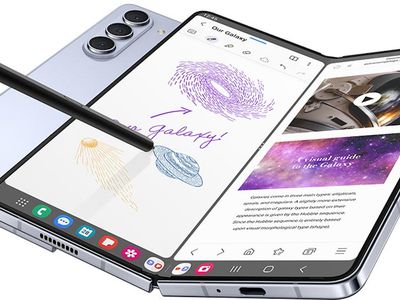
In 2024, How to Upload Tiktok Videos on Chrome/Android/iPhone?

2023 | How to Upload Tiktok Videos on Chrome/Android/iPhone?
Tiktok started out as a popular video-sharing platform for smartphones, but due to the massive response it got from people all around the world, it also launched a desktop version in 2021.
While creating, editing, and uploading videos on Tiktok via smartphones is as easy as pie, many people find it confusing, especially those new to this platform.
Therefore, in this article, we have compiled a step-by-step guide on how to upload Tiktok videos on Chrome, Android, and iPhone.
So, let’s get into it asap!
Upload Tiktok Videos on Chrome
Uploading Tiktok videos via Chrome is quite an easy and straightforward process. Just follow these steps, and you’re done!
Step 1
Go to the website version of Tiktok from Chrome, and click on “Log In” at the top-right corner of the page. You can also click on “Log In” under the “Following” option on the left.

Step 2
You will get a popup asking you to either sign up to Tiktok or log in using your email, Facebook, Twitter, Google, Apple, or Instagram. You can choose whichever option you find convenient.

Step 3
Click on the “Upload” option indicated by a cloud with an arrow.

Step 4
Click on “Select Video to Upload” and choose a video from your PC’s storage.

Step 5
Once the video is uploaded, add a caption with hashtags and select the cover for your video.

Step 6
The next step is to choose whether your video can be viewed by the public or your friends or whether you want to keep it private from everyone.

Step 7
You can also allow or restrict users to comment on your video, make duets, or stitch your video.

Step 8
Once you have adjusted all the settings, click on “Post” to upload the video to Tiktok.

Your video will be uploaded on Tiktok and ready to receive comments and likes!
Wasn’t that easy?
Now, if you want to upload a Tiktok video on Android or iPhone, we have a tutorial for that too!
Upload Tiktok Videos on Android/iPhone
Here are the steps to upload Tiktok videos on Android or iPhone.
Step 1
Launch the Tiktok app on your Android or iOS device, and sign up using any of the given methods or log in if you already have an account.

Step 2
Click on the “+” sign to go to the video recording page.

Step 3
Click on the “Upload” option at the bottom right of the screen. This will take you to your device’s gallery/photos.

Step 4
Tap on the video you want to upload to Tiktok and click “Next.”

Step 5
On the next page, you will see several different options to edit your video.

- You can add filters to your video by tapping on the “Filter” option at the top.


- To trim, rotate, and set the playback speed of your video, tap on “Adjust Clips.”


- You can also add voice effects to your videos by tapping on the “Voice Effects” button.


- If you want to explain something during the video, you can do so by adding a voiceover.


- To add effects to your video from Tiktok’s built-in effects library, tap on “Effects.”


- To add text to your video, click on the “Text” button.


- Lastly, you can also add stickers to your videos by tapping on the “Stickers” icon.


Step 6
Once you’ve edited the video, tap “Next” and adjust the settings for posting the video. You can add a description, hashtags, tag friends, etc. You can also customize the viewers, and allow or restrict comments and duets.
Click “Post” to upload your video to Tiktok!

You have now successfully uploaded your video on Tiktok via Android or iPhone.
Conclusion
Gone are the days when there were only a handful of social media options. Now, there are many platforms that you need, to have a distinct online presence. And, some of them are too famous to ignore, like Tiktok!
In this article we have gone over several ways on how to upload Tiktok videos on Chrome, Android, and iPhone. We hope it will help you learn the basics of refining your videos before you put them out there for the world to see!
Step 2
You will get a popup asking you to either sign up to Tiktok or log in using your email, Facebook, Twitter, Google, Apple, or Instagram. You can choose whichever option you find convenient.

Step 3
Click on the “Upload” option indicated by a cloud with an arrow.

Step 4
Click on “Select Video to Upload” and choose a video from your PC’s storage.

Step 5
Once the video is uploaded, add a caption with hashtags and select the cover for your video.

Step 6
The next step is to choose whether your video can be viewed by the public or your friends or whether you want to keep it private from everyone.

Step 7
You can also allow or restrict users to comment on your video, make duets, or stitch your video.

Step 8
Once you have adjusted all the settings, click on “Post” to upload the video to Tiktok.

Your video will be uploaded on Tiktok and ready to receive comments and likes!
Wasn’t that easy?
Now, if you want to upload a Tiktok video on Android or iPhone, we have a tutorial for that too!
Upload Tiktok Videos on Android/iPhone
Here are the steps to upload Tiktok videos on Android or iPhone.
Step 1
Launch the Tiktok app on your Android or iOS device, and sign up using any of the given methods or log in if you already have an account.

Step 2
Click on the “+” sign to go to the video recording page.

Step 3
Click on the “Upload” option at the bottom right of the screen. This will take you to your device’s gallery/photos.

Step 4
Tap on the video you want to upload to Tiktok and click “Next.”

Step 5
On the next page, you will see several different options to edit your video.

- You can add filters to your video by tapping on the “Filter” option at the top.


- To trim, rotate, and set the playback speed of your video, tap on “Adjust Clips.”


- You can also add voice effects to your videos by tapping on the “Voice Effects” button.


- If you want to explain something during the video, you can do so by adding a voiceover.


- To add effects to your video from Tiktok’s built-in effects library, tap on “Effects.”


- To add text to your video, click on the “Text” button.


- Lastly, you can also add stickers to your videos by tapping on the “Stickers” icon.


Step 6
Once you’ve edited the video, tap “Next” and adjust the settings for posting the video. You can add a description, hashtags, tag friends, etc. You can also customize the viewers, and allow or restrict comments and duets.
Click “Post” to upload your video to Tiktok!

You have now successfully uploaded your video on Tiktok via Android or iPhone.
Conclusion
Gone are the days when there were only a handful of social media options. Now, there are many platforms that you need, to have a distinct online presence. And, some of them are too famous to ignore, like Tiktok!
In this article we have gone over several ways on how to upload Tiktok videos on Chrome, Android, and iPhone. We hope it will help you learn the basics of refining your videos before you put them out there for the world to see!
Step 2
You will get a popup asking you to either sign up to Tiktok or log in using your email, Facebook, Twitter, Google, Apple, or Instagram. You can choose whichever option you find convenient.

Step 3
Click on the “Upload” option indicated by a cloud with an arrow.

Step 4
Click on “Select Video to Upload” and choose a video from your PC’s storage.

Step 5
Once the video is uploaded, add a caption with hashtags and select the cover for your video.

Step 6
The next step is to choose whether your video can be viewed by the public or your friends or whether you want to keep it private from everyone.

Step 7
You can also allow or restrict users to comment on your video, make duets, or stitch your video.

Step 8
Once you have adjusted all the settings, click on “Post” to upload the video to Tiktok.

Your video will be uploaded on Tiktok and ready to receive comments and likes!
Wasn’t that easy?
Now, if you want to upload a Tiktok video on Android or iPhone, we have a tutorial for that too!
Upload Tiktok Videos on Android/iPhone
Here are the steps to upload Tiktok videos on Android or iPhone.
Step 1
Launch the Tiktok app on your Android or iOS device, and sign up using any of the given methods or log in if you already have an account.

Step 2
Click on the “+” sign to go to the video recording page.

Step 3
Click on the “Upload” option at the bottom right of the screen. This will take you to your device’s gallery/photos.

Step 4
Tap on the video you want to upload to Tiktok and click “Next.”

Step 5
On the next page, you will see several different options to edit your video.

- You can add filters to your video by tapping on the “Filter” option at the top.


- To trim, rotate, and set the playback speed of your video, tap on “Adjust Clips.”


- You can also add voice effects to your videos by tapping on the “Voice Effects” button.


- If you want to explain something during the video, you can do so by adding a voiceover.


- To add effects to your video from Tiktok’s built-in effects library, tap on “Effects.”


- To add text to your video, click on the “Text” button.


- Lastly, you can also add stickers to your videos by tapping on the “Stickers” icon.


Step 6
Once you’ve edited the video, tap “Next” and adjust the settings for posting the video. You can add a description, hashtags, tag friends, etc. You can also customize the viewers, and allow or restrict comments and duets.
Click “Post” to upload your video to Tiktok!

You have now successfully uploaded your video on Tiktok via Android or iPhone.
Conclusion
Gone are the days when there were only a handful of social media options. Now, there are many platforms that you need, to have a distinct online presence. And, some of them are too famous to ignore, like Tiktok!
In this article we have gone over several ways on how to upload Tiktok videos on Chrome, Android, and iPhone. We hope it will help you learn the basics of refining your videos before you put them out there for the world to see!
Step 2
You will get a popup asking you to either sign up to Tiktok or log in using your email, Facebook, Twitter, Google, Apple, or Instagram. You can choose whichever option you find convenient.

Step 3
Click on the “Upload” option indicated by a cloud with an arrow.

Step 4
Click on “Select Video to Upload” and choose a video from your PC’s storage.

Step 5
Once the video is uploaded, add a caption with hashtags and select the cover for your video.

Step 6
The next step is to choose whether your video can be viewed by the public or your friends or whether you want to keep it private from everyone.

Step 7
You can also allow or restrict users to comment on your video, make duets, or stitch your video.

Step 8
Once you have adjusted all the settings, click on “Post” to upload the video to Tiktok.

Your video will be uploaded on Tiktok and ready to receive comments and likes!
Wasn’t that easy?
Now, if you want to upload a Tiktok video on Android or iPhone, we have a tutorial for that too!
Upload Tiktok Videos on Android/iPhone
Here are the steps to upload Tiktok videos on Android or iPhone.
Step 1
Launch the Tiktok app on your Android or iOS device, and sign up using any of the given methods or log in if you already have an account.

Step 2
Click on the “+” sign to go to the video recording page.

Step 3
Click on the “Upload” option at the bottom right of the screen. This will take you to your device’s gallery/photos.

Step 4
Tap on the video you want to upload to Tiktok and click “Next.”

Step 5
On the next page, you will see several different options to edit your video.

- You can add filters to your video by tapping on the “Filter” option at the top.


- To trim, rotate, and set the playback speed of your video, tap on “Adjust Clips.”


- You can also add voice effects to your videos by tapping on the “Voice Effects” button.


- If you want to explain something during the video, you can do so by adding a voiceover.


- To add effects to your video from Tiktok’s built-in effects library, tap on “Effects.”


- To add text to your video, click on the “Text” button.


- Lastly, you can also add stickers to your videos by tapping on the “Stickers” icon.


Step 6
Once you’ve edited the video, tap “Next” and adjust the settings for posting the video. You can add a description, hashtags, tag friends, etc. You can also customize the viewers, and allow or restrict comments and duets.
Click “Post” to upload your video to Tiktok!

You have now successfully uploaded your video on Tiktok via Android or iPhone.
Conclusion
Gone are the days when there were only a handful of social media options. Now, there are many platforms that you need, to have a distinct online presence. And, some of them are too famous to ignore, like Tiktok!
In this article we have gone over several ways on how to upload Tiktok videos on Chrome, Android, and iPhone. We hope it will help you learn the basics of refining your videos before you put them out there for the world to see!
Scripting a Compelling TikTok Parting Message
If you’re just getting started on TikTok, you might be wondering why people bother with TikTok outros. After all, they’re just a few seconds of a clip at the end of your videos. Why not just let the video end and move on?
Well, TikTok outros are actually a really important part of the platform. They’re a great way to promote your other social media platforms, give your viewers a call to action, or just show off your personality.

In this article, we’ll show you how to create an outro for TikTok that is sure to leave an ever-lasting impression on those watching your content. In the end, we’ll recommend the best video editors that you can use to make your videos engaging by creating the perfect outros every time.
Part 1. Basic Things You Should Know About the Outro in a Video
The outro is the last section of the video where the credits are displayed, such as the name of the creator, the date the video was created, and any other relevant information.
An outro is a good chance to thank your viewers for watching, promote your other videos or social channels, and maybe even sneak in a call-to-action.
Basically, the outro is the last thing your viewers will see, so it’s important to make it count!

Elements of an Outro
Here are a few basic elements to include in your outro to keep people engaged:
- Subscription: Make it easy for people to subscribe to your TikTok account so they can automatically get new content as soon as it’s released. Include a call-to-action at the end of each video, telling people how they can subscribe and get the latest content.
- The Next Video to Watch: If you have other episodes/parts of your TikTok videos, let people know what to expect next. This will give them a reason to come back for more.
- Your Social Media Channels: Let people know where they can find you on other social media platforms so they can connect with you outside of TikTok. This is a great way to build relationships with your viewers.
- Use Stunning Visuals: Usually, viewers skip outros just like any movie credits showing on a black screen with names on it. However, if you try to create a short TikTok outro with stunning visuals, impressive background sound, and a bit of flair, you are bound to get more followers.
How To Make an Advanced Good Outro?
If you want your TikTok video to go viral, you are required to have a good outro, meaning that you need to have a format that is consistent with the main body of your video, a length that is appropriate, and a call to action that is effective.
To create a good outro for your TikTok, follow the below tips:
- Make sure that your outro is in the same format as the rest of your TikTok video. This means that if your TikTok is mainly conversation, your outro should be as well.
- Keep your outro short and sweet because you don’t want to bore your listeners with a long one. The ideal outro duration should not be more than 15 to 20 seconds.
- Your outro should include a call to action. This could be something like asking your listeners to subscribe to your TikTok, follow, and share your content.
- Make your outros visually appealing and make use of colors and/or patterns that are pleasing to the eye.
- Add positive words and phrases to your outros to have a good impact on your viewers.
- Use branding elements like your logo or channel name.
Part 2. An Excellent Video Editor for Your TikTok Adventure
While popular culture and many influencers might have you believe that TikTok is all about kids lip-syncing to pop songs, there’s so much more to this social media platform. Recently, it has become a powerful marketing tool for small to mid-sized businesses.
The best way to use TikTok’s platform for marketing is to create engaging outros for your videos. For this, you’ll need video editing software like Filmora and a little creative mind. With this program, you can easily add text, music, and effects to your TikTok clips to make them truly stand out.
Below are some features of Filmora software:
- Built-in music library.
- Easy to use even for novice users.
- Numerous effects and a color tuning tool.
- Noise removal and an audio equalizer.
- 4k video editing support
- Audio mixer and video stabilization.
- Speed ramping and GIF support.
Follow the instructions below to create some great outros for your TikTok account using the Filmora software:
Step1 First, launch a browser on your PC, visit the official Wondershare Filmora website and download the software version for your Mac or Windows operating system.

Step2 Install the software on your PC, launch it, click the New Project option on the main dashboard, and use the “Click here to import Media” option or drag and drop your file to import it.

Step3 Drag your video and drop it in the Timeline to start the editing process. Now, add photos, effects, titles, and music to your TikTok outro clip in the end. You can also apply transitions between your video clips.
Step4 Review your video and make the necessary outro adjustments in the Timeline. Finally, click the “Export” option and save the video on your mobile device and upload it on TikTok afterward.
Part 3. A Bonus Recommendation: TikTok Outro Online Makers
Although Filmora is one of the best desktop video editors to create TikTok outros on your Windows or Mac computer, there are several other great online editors to make a quick outro without hiring a costly video production service.
To know more about these editors, read Best 10 TikTok Video Editors to Make a TikTok Video [Online/Windows/PC] .
Conclusion
To become a TikTok sensation overnight, you need to create videos that stand out from the rest. You can achieve this by having compelling intros and outros.
In this article, we’ve provided a detailed guide on how to create an outro for TikTok using Filmora software. We’ve also explained what a good outro is and its basic elements to help you understand the process well.
So, all you need is a strong editing app, a creative mind, and user-friendly software to add an outro to your TikTok videos that will make them even more engaging and entertaining.
Free Download For Win 7 or later(64-bit)
Free Download For macOS 10.14 or later
Below are some features of Filmora software:
- Built-in music library.
- Easy to use even for novice users.
- Numerous effects and a color tuning tool.
- Noise removal and an audio equalizer.
- 4k video editing support
- Audio mixer and video stabilization.
- Speed ramping and GIF support.
Follow the instructions below to create some great outros for your TikTok account using the Filmora software:
Step1 First, launch a browser on your PC, visit the official Wondershare Filmora website and download the software version for your Mac or Windows operating system.

Step2 Install the software on your PC, launch it, click the New Project option on the main dashboard, and use the “Click here to import Media” option or drag and drop your file to import it.

Step3 Drag your video and drop it in the Timeline to start the editing process. Now, add photos, effects, titles, and music to your TikTok outro clip in the end. You can also apply transitions between your video clips.
Step4 Review your video and make the necessary outro adjustments in the Timeline. Finally, click the “Export” option and save the video on your mobile device and upload it on TikTok afterward.
Part 3. A Bonus Recommendation: TikTok Outro Online Makers
Although Filmora is one of the best desktop video editors to create TikTok outros on your Windows or Mac computer, there are several other great online editors to make a quick outro without hiring a costly video production service.
To know more about these editors, read Best 10 TikTok Video Editors to Make a TikTok Video [Online/Windows/PC] .
Conclusion
To become a TikTok sensation overnight, you need to create videos that stand out from the rest. You can achieve this by having compelling intros and outros.
In this article, we’ve provided a detailed guide on how to create an outro for TikTok using Filmora software. We’ve also explained what a good outro is and its basic elements to help you understand the process well.
So, all you need is a strong editing app, a creative mind, and user-friendly software to add an outro to your TikTok videos that will make them even more engaging and entertaining.
Free Download For Win 7 or later(64-bit)
Free Download For macOS 10.14 or later
Also read:
- [New] Metaverse Joke-Ology Building Your Own Hilarious Memes
- [New] Navigating the Hidden Paths of TikTok Unshrouding Techniques for 2024
- [New] The Art of Streaming Saved Media Easy IGTV Downloads on PC & Mac
- [New] The Secret Sauce of Compelling TikTok Footage on Mac for 2024
- [Updated] Crafting Chronological Displacement Effects
- [Updated] In 2024, The Top Gaming Talents on TikTok
- [Updated] In 2024, Visual Posts Made Easy on Instagram
- [Updated] The Essence of Personal Branding Top PFPs for TikTok Success for 2024
- [Updated] Ultimate 9 Free YouTube Channel Branding Solutions
- 2024 Approved Boosting Virtual Engagement How to Incorporate Filters in Zoom
- 2024 Approved Enjoy the Joy of Joint YouTube Video Experiences
- Comprehensive Test Drive: LG Gram 15.6 Review Reveals an Extraordinary Lightweight Powerhouse
- TikTok's PFP Explained A Complete and Concise Guide
- Transforming Audio Content Structuring Your RSS Feed
- Title: In 2024, How to Upload Tiktok Videos on Chrome/Android/iPhone?
- Author: Brian
- Created at : 2024-11-28 06:51:31
- Updated at : 2024-12-02 18:29:13
- Link: https://tiktok-videos.techidaily.com/in-2024-how-to-upload-tiktok-videos-on-chromeandroidiphone/
- License: This work is licensed under CC BY-NC-SA 4.0.