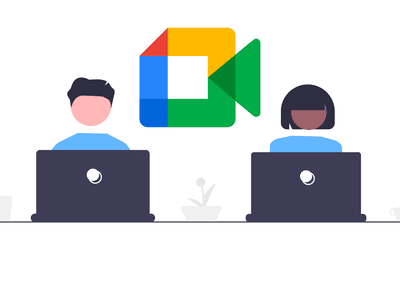
In 2024, Mastering TikTok Livestreams on Your Home Office Desktop

Mastering TikTok Livestreams on Your Home Office Desktop
Content creators on TikTok adopt various creative ways to engage audiences. Many fashion influencers provide makeup tutorials by doing a live stream on TikTok. Moreover, game lovers like to live stream their gameplay on TikTok to attract a large number of people. Thus, live streams on TikTok are a new norm among content creators and game lovers to maximize their target audience.
If you don’t know how to go live on TikTok on PC, this article will guide you. Through this well-structured article, you can find four easy ways to go live on TikTok on your computer.
- Way 1: With OBS
- Way 2: With Streamlabs
- Way 3: With XSplit Broadcaster
- Way 4: With TikTok Live Studio Software
Part 1: Prerequisite for Live Stream on TikTok from PC
To start TikTok live streaming on your PC, there are some pre-requirements. These requirements are necessary to prevent the misuse of TikTok by any means. Once you have fulfilled these requirements, you can easily go for live streaming on TikTok without any restrictions.
- To enable the live stream feature on TikTok, you must have at least 1000 followers on your account.
- You should be above 16 years old to access this feature. Moreover, to increase your engagement during live streams by sending virtual gifts, you should be 18 years old or above.
- To begin live streaming on a PC using streaming software, you must have a streaming key and server URL.
How to Get your Streaming Key on TikTok?
A streaming key is a random combination of alphanumeric characters. It helps you to connect your TikTok account with a streaming platform to enable high-quality results. To get your streaming key in the easiest way, check the following steps:
Step1 Open your TikTok app to begin the process. Select the “Plus” icon and choose the “Live” button from the right side. Afterward, choose the “Cast/Connect to PC/Mac” option to proceed.

Step2 Now tap on the “Go Live” option that will open a new window. Now you can see your Stream Key and Server URL. Press the “Copy” option given next to these two options. Afterward, you can share your stream key and server URL with your PC, which will be used later.

Part 2: Benefits of Going Live on TikTok with Computer
There are various advantages of going live on TikTok with a PC. By doing so, you can ensure a better quality of your live streaming session. To learn more, let’s discuss the details.
1. Great Stability
Holding a mobile phone for live streams can be hectic and tiring. Moreover, it won’t offer camera stability, and the end result can be shaky. By using a computer, you don’t have to hold anything. With great stability and ease, you can conduct live streams for a longer run.
2. High Video/Audio Quality
iOS and Samsung devices provide high video quality. However, if you are using low-end smartphones, you won’t get high video and audio quality. In such a circumstance, you should use your computer to maintain better quality. By doing so, your audience can listen and view your live streams flawlessly.
3. Picture-in-Picture Display
Live streams on mobile phones restrict you from displaying a variety of content simultaneously. Through your PC, you can do live streaming on TikTok while playing your favorite games. You can easily open multiple windows on your PC during live streams. Moreover, you can have a picture-in-picture display to use a webcam while going for a live stream.
Part 3: 4 Ways to Go Live on TikTok On PC
Are you eager to know how to stream on TikTok on PC using different ways? Let’s shed light on some simple yet effective ways to go for live streaming on TikTok with a PC.
Way 1: With OBS
OBS is a highly compatible and free broadcasting software. It is available for mainstream platforms such as Windows, Mac, and Linux. It offers high-end results during streaming with an audio mixer. It also provides customized options to set hotkeys, choose sources, and adjust the properties. Besides being a great streaming software, OBS also functions as a screen recorder.
Therefore, OBS is a famous streaming tool that ensures great quality in live streaming on TikTok. To learn how to go live on TikTok on a computer using OBS, here are the easy steps:
Step1 Download and install OBS on your PC successfully. Once done, go to the “Controls” section and click on “Settings.” A new window will pop up from which click on the “Stream” option given on the left panel.

Step2 On the “Service” box, choose “Custom” to proceed. Now enter the stream key and server URL you have gotten before. Once done with all requirements, click on the “Apply” option.

Way 2: With Streamlabs
Streamlabs is a popular streaming tool comprising great capabilities for live streaming. Using this platform, you can broadcast your webcam, microphone’s audio, games, desktop screen, etc. If you want to invite a guest during your live stream, Streamlabs provide a collab camera. Furthermore, this software provides distinctive and attractive overlays. You can easily choose from hundreds of overlays and apply them to your live stream.
You can also set important alerts on this tool, preferably. In order to begin your live stream on TikTok using Streamlabs, check the below steps:
Step1 Once done with installing Streamlabs on your PC, open its main interface. Click on the “Gear” icon displayed in the left section. From the settings menu, click on the “Stream” option.

Step2 On the new menu, choose “Custom Streaming Service” as your Stream Type. Now add the required Stream Key and Server URL on the given boxes. Afterward, hit the “Done” button.

Way 3: With XSplit Broadcaster
Want to know how to stream on TikTok on PC efficiently? XSplit Broadcaster is a powerful streaming tool used by many professionals. It can be used to live stream gameplays, e-sports, and other videos in high resolution. This streaming software provides different layout wizards to display your live streaming screen efficiently.
Moreover, it also supports multi-streaming, through which you can go live on various platforms at the same time. To use XSplit Broadcaster to live stream on TikTok, here are the instructions:
Step1 Launch XSplit Broadcaster on your PC and navigate to the “Broadcast” button displayed on top. Afterward, click on “Set up a new output” to proceed with the TikTok live stream process.

Step2 Now tap on “Custom RTMP,” which will redirect you to a new window. Here, you can add your streaming key and server URL to continue. You can also add information, such as name, channel, etc., to this window. Once done, press the “OK” button.

Way 4: With TikTok Live Studio Software
TikTok Live Studio software is the official software of TikTok for live streaming. This app is currently only available for Windows users. This software provides various customizable options that enable you to adjust your camera and microphone properties easily. It has an easy-to-use interface that allows beginners to conduct live streaming on TikTok in high quality.
As this software is directly linked to your TikTok account, you don’t have to add the stream key and server URL to initiate live streaming. Do you want to learn how to go live on TikTok on a PC using the TikTok software? You can check the following steps:
Step1 Launch TikTok Live Studio software on your PC and click on “Log in to begin.” Go to the login page and follow the on-screen instructions to set up this software successfully. On the Microphone window, choose your preferred microphone as your default device.

Step2 Afterward, adjust the camera settings and press the “Next” button. It will redirect you to streaming settings. You can choose the video and audio quality from this window. Click on the “Next” button to continue. Also, make sure to adjust the scene settings as well.

Step3 Now, you can see your PC screen along with your webcam. You can modify the screen size manually. You can also change the camera background and remove background noise from the settings. Once done with settings, press the “Start” button. Now give a title to your live streaming and choose your Live content. Next, click on the “Confirm” button and hit the “Go Live” button.

Bonus Tips: Easily Record and Edit Your Stream with Filmora
Have you ever used a screen recorder to capture your live streaming? Wondershare Filmora is the most compatible tool that offers a premium screen recorder and editor. The screen recorder in this platform can record a selected area with high audio and video quality. Along with capturing your live streaming session, you can use Pen to demonstrate in an enhanced way.

The video editor of Filmora offers professional visual effects and transitions. It supports high-quality video formats such as 4K and HD and enables intuitive editing. Moreover, you can also utilize its advanced features such as Auto Reframe, AI Portrait, Split Screen, Green Screen, etc. By availing of these features, you can execute professional editing on your recorded live streams. To understand more about Filmora’s new features, watch the video below.
Conclusion
Live streaming on TikTok is a new technique to target audiences effortlessly. There are various ways through which you can go for live streaming on TikTok. If you don’t know how to go live on TikTok PC properly, you can take help from this article. Also, to screen record and edit a live stream, you can use our recommended tool known as Wondershare Filmora.
Free Download For Win 7 or later(64-bit)
Free Download For macOS 10.14 or later
Part 1: Prerequisite for Live Stream on TikTok from PC
To start TikTok live streaming on your PC, there are some pre-requirements. These requirements are necessary to prevent the misuse of TikTok by any means. Once you have fulfilled these requirements, you can easily go for live streaming on TikTok without any restrictions.
- To enable the live stream feature on TikTok, you must have at least 1000 followers on your account.
- You should be above 16 years old to access this feature. Moreover, to increase your engagement during live streams by sending virtual gifts, you should be 18 years old or above.
- To begin live streaming on a PC using streaming software, you must have a streaming key and server URL.
How to Get your Streaming Key on TikTok?
A streaming key is a random combination of alphanumeric characters. It helps you to connect your TikTok account with a streaming platform to enable high-quality results. To get your streaming key in the easiest way, check the following steps:
Step1 Open your TikTok app to begin the process. Select the “Plus” icon and choose the “Live” button from the right side. Afterward, choose the “Cast/Connect to PC/Mac” option to proceed.

Step2 Now tap on the “Go Live” option that will open a new window. Now you can see your Stream Key and Server URL. Press the “Copy” option given next to these two options. Afterward, you can share your stream key and server URL with your PC, which will be used later.

Part 2: Benefits of Going Live on TikTok with Computer
There are various advantages of going live on TikTok with a PC. By doing so, you can ensure a better quality of your live streaming session. To learn more, let’s discuss the details.
1. Great Stability
Holding a mobile phone for live streams can be hectic and tiring. Moreover, it won’t offer camera stability, and the end result can be shaky. By using a computer, you don’t have to hold anything. With great stability and ease, you can conduct live streams for a longer run.
2. High Video/Audio Quality
iOS and Samsung devices provide high video quality. However, if you are using low-end smartphones, you won’t get high video and audio quality. In such a circumstance, you should use your computer to maintain better quality. By doing so, your audience can listen and view your live streams flawlessly.
3. Picture-in-Picture Display
Live streams on mobile phones restrict you from displaying a variety of content simultaneously. Through your PC, you can do live streaming on TikTok while playing your favorite games. You can easily open multiple windows on your PC during live streams. Moreover, you can have a picture-in-picture display to use a webcam while going for a live stream.
Part 3: 4 Ways to Go Live on TikTok On PC
Are you eager to know how to stream on TikTok on PC using different ways? Let’s shed light on some simple yet effective ways to go for live streaming on TikTok with a PC.
Way 1: With OBS
OBS is a highly compatible and free broadcasting software. It is available for mainstream platforms such as Windows, Mac, and Linux. It offers high-end results during streaming with an audio mixer. It also provides customized options to set hotkeys, choose sources, and adjust the properties. Besides being a great streaming software, OBS also functions as a screen recorder.
Therefore, OBS is a famous streaming tool that ensures great quality in live streaming on TikTok. To learn how to go live on TikTok on a computer using OBS, here are the easy steps:
Step1 Download and install OBS on your PC successfully. Once done, go to the “Controls” section and click on “Settings.” A new window will pop up from which click on the “Stream” option given on the left panel.

Step2 On the “Service” box, choose “Custom” to proceed. Now enter the stream key and server URL you have gotten before. Once done with all requirements, click on the “Apply” option.

Way 2: With Streamlabs
Streamlabs is a popular streaming tool comprising great capabilities for live streaming. Using this platform, you can broadcast your webcam, microphone’s audio, games, desktop screen, etc. If you want to invite a guest during your live stream, Streamlabs provide a collab camera. Furthermore, this software provides distinctive and attractive overlays. You can easily choose from hundreds of overlays and apply them to your live stream.
You can also set important alerts on this tool, preferably. In order to begin your live stream on TikTok using Streamlabs, check the below steps:
Step1 Once done with installing Streamlabs on your PC, open its main interface. Click on the “Gear” icon displayed in the left section. From the settings menu, click on the “Stream” option.

Step2 On the new menu, choose “Custom Streaming Service” as your Stream Type. Now add the required Stream Key and Server URL on the given boxes. Afterward, hit the “Done” button.

Way 3: With XSplit Broadcaster
Want to know how to stream on TikTok on PC efficiently? XSplit Broadcaster is a powerful streaming tool used by many professionals. It can be used to live stream gameplays, e-sports, and other videos in high resolution. This streaming software provides different layout wizards to display your live streaming screen efficiently.
Moreover, it also supports multi-streaming, through which you can go live on various platforms at the same time. To use XSplit Broadcaster to live stream on TikTok, here are the instructions:
Step1 Launch XSplit Broadcaster on your PC and navigate to the “Broadcast” button displayed on top. Afterward, click on “Set up a new output” to proceed with the TikTok live stream process.

Step2 Now tap on “Custom RTMP,” which will redirect you to a new window. Here, you can add your streaming key and server URL to continue. You can also add information, such as name, channel, etc., to this window. Once done, press the “OK” button.

Way 4: With TikTok Live Studio Software
TikTok Live Studio software is the official software of TikTok for live streaming. This app is currently only available for Windows users. This software provides various customizable options that enable you to adjust your camera and microphone properties easily. It has an easy-to-use interface that allows beginners to conduct live streaming on TikTok in high quality.
As this software is directly linked to your TikTok account, you don’t have to add the stream key and server URL to initiate live streaming. Do you want to learn how to go live on TikTok on a PC using the TikTok software? You can check the following steps:
Step1 Launch TikTok Live Studio software on your PC and click on “Log in to begin.” Go to the login page and follow the on-screen instructions to set up this software successfully. On the Microphone window, choose your preferred microphone as your default device.

Step2 Afterward, adjust the camera settings and press the “Next” button. It will redirect you to streaming settings. You can choose the video and audio quality from this window. Click on the “Next” button to continue. Also, make sure to adjust the scene settings as well.

Step3 Now, you can see your PC screen along with your webcam. You can modify the screen size manually. You can also change the camera background and remove background noise from the settings. Once done with settings, press the “Start” button. Now give a title to your live streaming and choose your Live content. Next, click on the “Confirm” button and hit the “Go Live” button.

Bonus Tips: Easily Record and Edit Your Stream with Filmora
Have you ever used a screen recorder to capture your live streaming? Wondershare Filmora is the most compatible tool that offers a premium screen recorder and editor. The screen recorder in this platform can record a selected area with high audio and video quality. Along with capturing your live streaming session, you can use Pen to demonstrate in an enhanced way.

The video editor of Filmora offers professional visual effects and transitions. It supports high-quality video formats such as 4K and HD and enables intuitive editing. Moreover, you can also utilize its advanced features such as Auto Reframe, AI Portrait, Split Screen, Green Screen, etc. By availing of these features, you can execute professional editing on your recorded live streams. To understand more about Filmora’s new features, watch the video below.
Conclusion
Live streaming on TikTok is a new technique to target audiences effortlessly. There are various ways through which you can go for live streaming on TikTok. If you don’t know how to go live on TikTok PC properly, you can take help from this article. Also, to screen record and edit a live stream, you can use our recommended tool known as Wondershare Filmora.
Free Download For Win 7 or later(64-bit)
Free Download For macOS 10.14 or later
Streamlining Your Video Creation: OOTD on a Mac
How to Make an OOTD Tiktok Video on Mac

Shanoon Cox
Oct 26, 2023• Proven solutions
Do you ever wonder how to make a cool OOTD Tiktok video on Mac? Don’t worry, This article has you covered!! OOTD Styling is at the core of tens of thousands of joyful TikTok video clips. Hugely common with apps like TikTok, such forms of transformation videos are content creator strength.
Once upon a time, anyone asking for fashion tips will have to brace for a weekly magazine to come in the mailbox. Now, due to the rise of social media, open clothing content is almost immediately available, and—then here’s the very cool thing—you can be a part of making it too.
Living entirely in video form, TikTok gives you the ability to display your individuality and the ways clothing shifts toward a picture frozen in time. Plus, the app’s uniqueness is how you don’t need to personalize highly edited, great video. Each TikTok generated is genuine and endearing to viewers, a significant feature for anyone searching for interactive guidance to their style game.
How do TikTokers make an OOTD TikTok video on Mac and edit their videos? Let’s find out in this article.

What You Probably Need
The following aspects are key to making an excellent OOTD video for Tiktok on Mac:
• Great lighting (it is best to do so from a window!)
• A tripod
• 5-10 outfits
• Modifications of Outfit
• A ring light maybe
• Your camera phone
• Free software for editing videos like Filmora X
Who You Can Follow for Reference
Tiktok is a host to some outstanding fashionistas, Here is a couple to track to keep up to date with the newest trends and OOTD TikTokers:
@leoniehanne

@timdessaint

@imdanielsimmons

@estare

@thelaurablair

Now that we’ve explored the influence of fashion and stuff you would need for a kickass ootd tiktok video, let’s move on to find out how you can make an ootd Tiktok video on mac. Keep reading the following steps:
• Do some rehearsal: Select your outfit of the day, match it with some statement jewelry Now that you’ve done the essentials, and Pick a song that you’d like to use on TikTok.
• Utilizing your tripod + phone camera, record the first dress you’re wearing. Complete it by jumping straight when you choose to switch to the next costume.
Tips It’s essential to play the song when you record this video, So you’ll know precisely when and how to lip-sync or move-sync the music for a great TikTok.
• Switch to your next apparel and continue the video with a hop or a hair flip.
• If you’ve finished shooting with all the outfits, open the Filmora X on your Mac.
• Click “New Project” on FilmoraX to build a new project. Tap the “Import” button to find and add your Tiktok video to the media.

• Afterward, drag-n-drop the imported files to the timeline, Now you can rotate or crop video, modify brightness, contrast, distortion, saturation slow or speed replay speed, set sound pitch, sound, fade in/out, and much more.
• You can drag and drop the imported music to the music track, which will allow the music to play along with your TikTok video. You may also add texts or subtitles to explain the action, or just find out something important.
• In addition to music and text, Filmora X Video Editor also provides a collection of different transformations, effects that connect two clips. You can also apply some interesting effects to your Tiktok video if desired, such as Picture Mask, Shape Mask, Mosaic, and Face-off. Or adjust the speed of playback to render a fast forward or slow-motion clip.
• Once you’re done, tap “Export” to save your video in various formats in your gallery.
• Go to TikTok to post your video!

How to Up Your OOTD Game
It’s challenging to know precisely how to create perfect fashionable content when you first land at TikTok. Save any of the fashionable street fashion or fashion hashtags you’ll find, you definitely will achieve consistency! Extremely fortunate for you, we’ve picked up a whole bunch of Ootd fashion tricks that will keep your followers amused.
Styling a Unique Outfit
Among the most famous TikTok ootd videos from fashionistas is to take a piece of clothing from your wardrobe and then demonstrate a variety of ways to wear it. Selecting something like a sweatshirt or harem pants that a majority of folks are highly probable to find in their closets will help you hit a broader engagement.
Impersonate a Celebrity Look
It’s no surprise that celebrity outfits are always way beyond the price spectrum of most individuals. This sort of TikTok ootd videos are a perfect way to make these expensive outfits affordable to your fans. Choose celebrities with a look close to yours so that you can conveniently use the pieces in your wardrobe.
Style a Theme Inspired Look
Choose a theme, like the 90s fashion for your ootd look. Not only is it a nice way to glance at your clothing differently, and it’s also a perfect way to interact with audiences looking to try fresh clothing trends.
Conclusion
We hope you’ve found this article helpful!! The social media world is already filled with all sorts of Outfit of the day videos. Now that you’ve learned how to make a creative Ootd Tiktok video on Mac by editing it from Filmora X, you can hop to try Filmora X. It’s better to learn how to edit movies on Filmora X by testing it out on your own. The free trial is the perfect way to know how to use Filmora X, so look forward to trying it.

Shanoon Cox
Shanoon Cox is a writer and a lover of all things video.
Follow @Shanoon Cox
Shanoon Cox
Oct 26, 2023• Proven solutions
Do you ever wonder how to make a cool OOTD Tiktok video on Mac? Don’t worry, This article has you covered!! OOTD Styling is at the core of tens of thousands of joyful TikTok video clips. Hugely common with apps like TikTok, such forms of transformation videos are content creator strength.
Once upon a time, anyone asking for fashion tips will have to brace for a weekly magazine to come in the mailbox. Now, due to the rise of social media, open clothing content is almost immediately available, and—then here’s the very cool thing—you can be a part of making it too.
Living entirely in video form, TikTok gives you the ability to display your individuality and the ways clothing shifts toward a picture frozen in time. Plus, the app’s uniqueness is how you don’t need to personalize highly edited, great video. Each TikTok generated is genuine and endearing to viewers, a significant feature for anyone searching for interactive guidance to their style game.
How do TikTokers make an OOTD TikTok video on Mac and edit their videos? Let’s find out in this article.

What You Probably Need
The following aspects are key to making an excellent OOTD video for Tiktok on Mac:
• Great lighting (it is best to do so from a window!)
• A tripod
• 5-10 outfits
• Modifications of Outfit
• A ring light maybe
• Your camera phone
• Free software for editing videos like Filmora X
Who You Can Follow for Reference
Tiktok is a host to some outstanding fashionistas, Here is a couple to track to keep up to date with the newest trends and OOTD TikTokers:
@leoniehanne

@timdessaint

@imdanielsimmons

@estare

@thelaurablair

Now that we’ve explored the influence of fashion and stuff you would need for a kickass ootd tiktok video, let’s move on to find out how you can make an ootd Tiktok video on mac. Keep reading the following steps:
• Do some rehearsal: Select your outfit of the day, match it with some statement jewelry Now that you’ve done the essentials, and Pick a song that you’d like to use on TikTok.
• Utilizing your tripod + phone camera, record the first dress you’re wearing. Complete it by jumping straight when you choose to switch to the next costume.
Tips It’s essential to play the song when you record this video, So you’ll know precisely when and how to lip-sync or move-sync the music for a great TikTok.
• Switch to your next apparel and continue the video with a hop or a hair flip.
• If you’ve finished shooting with all the outfits, open the Filmora X on your Mac.
• Click “New Project” on FilmoraX to build a new project. Tap the “Import” button to find and add your Tiktok video to the media.

• Afterward, drag-n-drop the imported files to the timeline, Now you can rotate or crop video, modify brightness, contrast, distortion, saturation slow or speed replay speed, set sound pitch, sound, fade in/out, and much more.
• You can drag and drop the imported music to the music track, which will allow the music to play along with your TikTok video. You may also add texts or subtitles to explain the action, or just find out something important.
• In addition to music and text, Filmora X Video Editor also provides a collection of different transformations, effects that connect two clips. You can also apply some interesting effects to your Tiktok video if desired, such as Picture Mask, Shape Mask, Mosaic, and Face-off. Or adjust the speed of playback to render a fast forward or slow-motion clip.
• Once you’re done, tap “Export” to save your video in various formats in your gallery.
• Go to TikTok to post your video!

How to Up Your OOTD Game
It’s challenging to know precisely how to create perfect fashionable content when you first land at TikTok. Save any of the fashionable street fashion or fashion hashtags you’ll find, you definitely will achieve consistency! Extremely fortunate for you, we’ve picked up a whole bunch of Ootd fashion tricks that will keep your followers amused.
Styling a Unique Outfit
Among the most famous TikTok ootd videos from fashionistas is to take a piece of clothing from your wardrobe and then demonstrate a variety of ways to wear it. Selecting something like a sweatshirt or harem pants that a majority of folks are highly probable to find in their closets will help you hit a broader engagement.
Impersonate a Celebrity Look
It’s no surprise that celebrity outfits are always way beyond the price spectrum of most individuals. This sort of TikTok ootd videos are a perfect way to make these expensive outfits affordable to your fans. Choose celebrities with a look close to yours so that you can conveniently use the pieces in your wardrobe.
Style a Theme Inspired Look
Choose a theme, like the 90s fashion for your ootd look. Not only is it a nice way to glance at your clothing differently, and it’s also a perfect way to interact with audiences looking to try fresh clothing trends.
Conclusion
We hope you’ve found this article helpful!! The social media world is already filled with all sorts of Outfit of the day videos. Now that you’ve learned how to make a creative Ootd Tiktok video on Mac by editing it from Filmora X, you can hop to try Filmora X. It’s better to learn how to edit movies on Filmora X by testing it out on your own. The free trial is the perfect way to know how to use Filmora X, so look forward to trying it.

Shanoon Cox
Shanoon Cox is a writer and a lover of all things video.
Follow @Shanoon Cox
Shanoon Cox
Oct 26, 2023• Proven solutions
Do you ever wonder how to make a cool OOTD Tiktok video on Mac? Don’t worry, This article has you covered!! OOTD Styling is at the core of tens of thousands of joyful TikTok video clips. Hugely common with apps like TikTok, such forms of transformation videos are content creator strength.
Once upon a time, anyone asking for fashion tips will have to brace for a weekly magazine to come in the mailbox. Now, due to the rise of social media, open clothing content is almost immediately available, and—then here’s the very cool thing—you can be a part of making it too.
Living entirely in video form, TikTok gives you the ability to display your individuality and the ways clothing shifts toward a picture frozen in time. Plus, the app’s uniqueness is how you don’t need to personalize highly edited, great video. Each TikTok generated is genuine and endearing to viewers, a significant feature for anyone searching for interactive guidance to their style game.
How do TikTokers make an OOTD TikTok video on Mac and edit their videos? Let’s find out in this article.

What You Probably Need
The following aspects are key to making an excellent OOTD video for Tiktok on Mac:
• Great lighting (it is best to do so from a window!)
• A tripod
• 5-10 outfits
• Modifications of Outfit
• A ring light maybe
• Your camera phone
• Free software for editing videos like Filmora X
Who You Can Follow for Reference
Tiktok is a host to some outstanding fashionistas, Here is a couple to track to keep up to date with the newest trends and OOTD TikTokers:
@leoniehanne

@timdessaint

@imdanielsimmons

@estare

@thelaurablair

Now that we’ve explored the influence of fashion and stuff you would need for a kickass ootd tiktok video, let’s move on to find out how you can make an ootd Tiktok video on mac. Keep reading the following steps:
• Do some rehearsal: Select your outfit of the day, match it with some statement jewelry Now that you’ve done the essentials, and Pick a song that you’d like to use on TikTok.
• Utilizing your tripod + phone camera, record the first dress you’re wearing. Complete it by jumping straight when you choose to switch to the next costume.
Tips It’s essential to play the song when you record this video, So you’ll know precisely when and how to lip-sync or move-sync the music for a great TikTok.
• Switch to your next apparel and continue the video with a hop or a hair flip.
• If you’ve finished shooting with all the outfits, open the Filmora X on your Mac.
• Click “New Project” on FilmoraX to build a new project. Tap the “Import” button to find and add your Tiktok video to the media.

• Afterward, drag-n-drop the imported files to the timeline, Now you can rotate or crop video, modify brightness, contrast, distortion, saturation slow or speed replay speed, set sound pitch, sound, fade in/out, and much more.
• You can drag and drop the imported music to the music track, which will allow the music to play along with your TikTok video. You may also add texts or subtitles to explain the action, or just find out something important.
• In addition to music and text, Filmora X Video Editor also provides a collection of different transformations, effects that connect two clips. You can also apply some interesting effects to your Tiktok video if desired, such as Picture Mask, Shape Mask, Mosaic, and Face-off. Or adjust the speed of playback to render a fast forward or slow-motion clip.
• Once you’re done, tap “Export” to save your video in various formats in your gallery.
• Go to TikTok to post your video!

How to Up Your OOTD Game
It’s challenging to know precisely how to create perfect fashionable content when you first land at TikTok. Save any of the fashionable street fashion or fashion hashtags you’ll find, you definitely will achieve consistency! Extremely fortunate for you, we’ve picked up a whole bunch of Ootd fashion tricks that will keep your followers amused.
Styling a Unique Outfit
Among the most famous TikTok ootd videos from fashionistas is to take a piece of clothing from your wardrobe and then demonstrate a variety of ways to wear it. Selecting something like a sweatshirt or harem pants that a majority of folks are highly probable to find in their closets will help you hit a broader engagement.
Impersonate a Celebrity Look
It’s no surprise that celebrity outfits are always way beyond the price spectrum of most individuals. This sort of TikTok ootd videos are a perfect way to make these expensive outfits affordable to your fans. Choose celebrities with a look close to yours so that you can conveniently use the pieces in your wardrobe.
Style a Theme Inspired Look
Choose a theme, like the 90s fashion for your ootd look. Not only is it a nice way to glance at your clothing differently, and it’s also a perfect way to interact with audiences looking to try fresh clothing trends.
Conclusion
We hope you’ve found this article helpful!! The social media world is already filled with all sorts of Outfit of the day videos. Now that you’ve learned how to make a creative Ootd Tiktok video on Mac by editing it from Filmora X, you can hop to try Filmora X. It’s better to learn how to edit movies on Filmora X by testing it out on your own. The free trial is the perfect way to know how to use Filmora X, so look forward to trying it.

Shanoon Cox
Shanoon Cox is a writer and a lover of all things video.
Follow @Shanoon Cox
Shanoon Cox
Oct 26, 2023• Proven solutions
Do you ever wonder how to make a cool OOTD Tiktok video on Mac? Don’t worry, This article has you covered!! OOTD Styling is at the core of tens of thousands of joyful TikTok video clips. Hugely common with apps like TikTok, such forms of transformation videos are content creator strength.
Once upon a time, anyone asking for fashion tips will have to brace for a weekly magazine to come in the mailbox. Now, due to the rise of social media, open clothing content is almost immediately available, and—then here’s the very cool thing—you can be a part of making it too.
Living entirely in video form, TikTok gives you the ability to display your individuality and the ways clothing shifts toward a picture frozen in time. Plus, the app’s uniqueness is how you don’t need to personalize highly edited, great video. Each TikTok generated is genuine and endearing to viewers, a significant feature for anyone searching for interactive guidance to their style game.
How do TikTokers make an OOTD TikTok video on Mac and edit their videos? Let’s find out in this article.

What You Probably Need
The following aspects are key to making an excellent OOTD video for Tiktok on Mac:
• Great lighting (it is best to do so from a window!)
• A tripod
• 5-10 outfits
• Modifications of Outfit
• A ring light maybe
• Your camera phone
• Free software for editing videos like Filmora X
Who You Can Follow for Reference
Tiktok is a host to some outstanding fashionistas, Here is a couple to track to keep up to date with the newest trends and OOTD TikTokers:
@leoniehanne

@timdessaint

@imdanielsimmons

@estare

@thelaurablair

Now that we’ve explored the influence of fashion and stuff you would need for a kickass ootd tiktok video, let’s move on to find out how you can make an ootd Tiktok video on mac. Keep reading the following steps:
• Do some rehearsal: Select your outfit of the day, match it with some statement jewelry Now that you’ve done the essentials, and Pick a song that you’d like to use on TikTok.
• Utilizing your tripod + phone camera, record the first dress you’re wearing. Complete it by jumping straight when you choose to switch to the next costume.
Tips It’s essential to play the song when you record this video, So you’ll know precisely when and how to lip-sync or move-sync the music for a great TikTok.
• Switch to your next apparel and continue the video with a hop or a hair flip.
• If you’ve finished shooting with all the outfits, open the Filmora X on your Mac.
• Click “New Project” on FilmoraX to build a new project. Tap the “Import” button to find and add your Tiktok video to the media.

• Afterward, drag-n-drop the imported files to the timeline, Now you can rotate or crop video, modify brightness, contrast, distortion, saturation slow or speed replay speed, set sound pitch, sound, fade in/out, and much more.
• You can drag and drop the imported music to the music track, which will allow the music to play along with your TikTok video. You may also add texts or subtitles to explain the action, or just find out something important.
• In addition to music and text, Filmora X Video Editor also provides a collection of different transformations, effects that connect two clips. You can also apply some interesting effects to your Tiktok video if desired, such as Picture Mask, Shape Mask, Mosaic, and Face-off. Or adjust the speed of playback to render a fast forward or slow-motion clip.
• Once you’re done, tap “Export” to save your video in various formats in your gallery.
• Go to TikTok to post your video!

How to Up Your OOTD Game
It’s challenging to know precisely how to create perfect fashionable content when you first land at TikTok. Save any of the fashionable street fashion or fashion hashtags you’ll find, you definitely will achieve consistency! Extremely fortunate for you, we’ve picked up a whole bunch of Ootd fashion tricks that will keep your followers amused.
Styling a Unique Outfit
Among the most famous TikTok ootd videos from fashionistas is to take a piece of clothing from your wardrobe and then demonstrate a variety of ways to wear it. Selecting something like a sweatshirt or harem pants that a majority of folks are highly probable to find in their closets will help you hit a broader engagement.
Impersonate a Celebrity Look
It’s no surprise that celebrity outfits are always way beyond the price spectrum of most individuals. This sort of TikTok ootd videos are a perfect way to make these expensive outfits affordable to your fans. Choose celebrities with a look close to yours so that you can conveniently use the pieces in your wardrobe.
Style a Theme Inspired Look
Choose a theme, like the 90s fashion for your ootd look. Not only is it a nice way to glance at your clothing differently, and it’s also a perfect way to interact with audiences looking to try fresh clothing trends.
Conclusion
We hope you’ve found this article helpful!! The social media world is already filled with all sorts of Outfit of the day videos. Now that you’ve learned how to make a creative Ootd Tiktok video on Mac by editing it from Filmora X, you can hop to try Filmora X. It’s better to learn how to edit movies on Filmora X by testing it out on your own. The free trial is the perfect way to know how to use Filmora X, so look forward to trying it.

Shanoon Cox
Shanoon Cox is a writer and a lover of all things video.
Follow @Shanoon Cox
Also read:
- [New] 2024 Approved Effortless TikTok Video Enhancement Replace Backdrop Techniques
- [New] 2024 Approved Mastering Distinctiveness Amidst Top TikTok Stars
- [New] In 2024, Lightning-Fast Method to Claim TikTok Treasures
- [New] In 2024, Preserve Your TikTok Videos Easily - Android & iOS Methods
- [Updated] 2024 Approved Visionaries of Virtuality Industry Breakthroughs
- [Updated] In 2024, Dialing Up Engagement YouTube Thumbnails That Convert
- [Updated] The Key Elements in Achieving Proficient Interview Performance for 2024
- 2024 Approved Dominate TikTok's Marketplace with These 8 Financial Techniques
- Gamers' Choice Awards 2024: The Best Consoles and Next-Gen Gaming Experience!
- How to Spy on Text Messages from Computer & Lava Blaze 2 Pro | Dr.fone
- In 2024, Harnessing Human Capital Layouts That Leverage Team Synergy
- In 2024, Step Into Stardom Building Starry-Eyed TikTok Dances on MacOS
- Maximize Saving TikTok Videos Android & iOS Hacks for 2024
- Quick and Easy: Installing the Latest Epson Driver Updates on Your PC
- The Allure of BenQ SW320 4K Pro Display
- Troubleshooting Guide for Win32_KDCOM Object Failure (Error 0X0000009F)
- Title: In 2024, Mastering TikTok Livestreams on Your Home Office Desktop
- Author: Brian
- Created at : 2024-11-18 16:16:17
- Updated at : 2024-11-24 16:00:15
- Link: https://tiktok-videos.techidaily.com/in-2024-mastering-tiktok-livestreams-on-your-home-office-desktop/
- License: This work is licensed under CC BY-NC-SA 4.0.

