:max_bytes(150000):strip_icc()/GettyImages-693804034-5b2a8c218e1b6e003e6e9de6.jpg)
"In 2024, Perfecting Soundscapes Removing Ambient Noise in Audacity"

Perfecting Soundscapes: Removing Ambient Noise in Audacity
The most frequent request you’ll get from video makers is to eliminate irritating noises like rumbling or humming from an original clip. Almost all of the time, capturing high-quality audio during filming is challenging since the conversation is often hard to hear or is made unclear due to surrounding noises, such as the dreadful air conditioners or fans.
To get rid of all these awful noises, this Audacity Noise Reduction feature will serve you a significant purpose in removing unwanted background noise for your future videos. Without further ado, let’s get started!
In this article
01 Things You Need to Prepare for Background Noise Reduction
02 How to Remove Background Noise in Audacity?
03 Why is Audacity Noise Reduction Not Working?
04 How to Prevent Background Noise in Audio Recording?
05 How to Remove Background Noise in Filmora?
Part 1: Things You Need to Prepare for Background Noise Reduction
Here are few things that you need to consider before you apply the noise reduction to your clips:
1. Noise Sample
A decent sample of the noise you wish to eliminate is perhaps the most crucial aspect of the Audacity remove noise procedure.
This will be used by Audacity to understand the noise and build a noise profile. The noise recording should last for a fair amount of time and be devoid of any other noises.
2. Avoid Copy Pasting Tiny Noise Section in Your Spoken Phrases
When you have a tiny part of noise between your stated words on your audio, please don’t copy/paste it to make a more significant piece of sound for Audacity to examine.
You would not be supplying Audacity with any more information that will help it generate a decent noise profile. The noise profile is what enables Audacity to tell the difference between speech and noise.
3. Minimum 2048 Data Samples Required
To build a noise profile, the Noise Reduction function requires a minimum of 2048 sample data. An audio file with a sampling frequency of 44.1kHz is roughly five hundredths of a second.
Note that this is the minor sound level that Audacity needs to generate a noise profile; however, should you supply a larger sample of the noise, Audacity can typically perform a great job of producing a suitable noise profile. As a result, attempt to capture a few seconds of background noises wherever possible.
4. Establish Recording Level and Record “Silence”
Setting your audio volume and capturing some “quiet” prior to speaking is the best way to achieve this. Instead, when you’ve finished talking, keep your camera/recorder going for a few moments.
Don’t move or create any sounds while capturing the background noises, and keep an ear open for any other noises. You only need to capture the ambient noise for a few moments; two to five seconds will suffice.
Part 2: How to Remove Background Noise in Audacity on Windows and Mac?
Whether you are using Windows or macOS, we will show you a step-by-step process to achieve your results using both software in this part of Audacity remove background music guide.
Remove background noise in Audacity on Windows
Step 1: On your recording, select a few moments of sound. Any segment of noise that incorporates other noises should be avoided.

Step 2: From the Effect menu, select Noise Reduction.

Step 3: Select the Get Noise Profile option whenever the Noise Reduction effect screen appears.

Note: Choose whether to implement the noise removal to the entire waveforms or only a portion of it.
Step 4: To access the Noise Reduction effects window, go to Effects > Noise Reduction. Raise the level of noise reduction progressively while previewing the result.

Step 5: Head over to the File section to Export and Save the result. Audacity does not save sound clips when you select Save Project; instead, you must choose Export. Select the file type you want to store and the place wherever you can save it. Select Save after giving the File Name.

Remove background noise in Audacity on Mac
Step 1: Create a room tone-containing audio file. When you don’t have a separate track for room tone, use a recording with a few moments of quiet in it. Click-and-drag to select a segment with a few minutes of silence using the Selection Tool.

Step 2: Select Noise Reduction from the Effects tab. Select the Get Noise Profile tab in the new tab under Step 1. The screen will shut, and Audacity will take noise profile samples of the indicated area.

Step 3: Click-and-drag to select the whole file, which requires noise reduction with the Selection Tool. To re-open the function, go to the Effect tab and pick Noise Reduction. Make modifications to the following parameters under Step 2:
- Reduce and Residue
- Frequency Smoothing (bands)
- Sensitivity
- Noise Reduction

Step 4: To listen to how the chosen file will look with the selected parameters, select Preview. Re-adjust until you have a sound noise reduction with no interference. When you’re finished, select Reduce and click OK.
Part 3: Why is Audacity Noise Reduction Not Working?
It’s possible that the Noise Reduction function isn’t letting you mop up your recording since your audio isn’t appropriate for it. The disturbance must be continuous, not random or fluctuating, to work for Audacity’s Noise Reduction function.
For example, the Noise Reduction function will not assist if your audio was made in a busy environment with unique noises such as background chatter, random traffic noises, or in an exhibition space or museum. The Noise Reduction feature in Audacity isn’t meant to cope with that kind of distortion. You’ll need to alter your recording approach if you’re capturing voice in either of those situations.
Under the following situations, the Audacity Noise Reduction function might underperform.
- Particular noise in the background, including traffic or people.
- When the harmonics of the sound and voice are comparable.
- There is sound variance where there is fluctuation in the noise.
- The volume of the voice is comparable to or lower than that of the background noise.
- When the noise is irregular or changeable rather than continuous.
- The loudness is deafening.
- The sound is a single click or pop.
Part 4: How to Prevent Background Noise in Audio Recording?
Although Audacity allows eliminating noise very simply, it is still an additional level that takes time to refine your podcast production. These pointers can help you avoid the necessity for noise reduction and cut down on the amount of time you spend processing.
1. Reduce the Computer Fan Noise
Whenever computers become too heated, they can produce a lot of noise. You may limit the amount of software that runs and position your mic away from the keyboard to help lessen this impact and avoid the fan from coming on.
However, even if you observe all of these guidelines, undesired recording sounds may still appear in your program. Fortunately, contemporary software makes this problem quite simple to resolve.
2. Reduce the Gain and Get Close to the Mic
Reduce the gain (sensitivity of the microphone) and go nearer to it. Talking straight into the microphone won’t distort your audio if you reduce the gain, and that would assist your microphone in concentrating on scooping up your voice’s tone.
Bonus Tip: Set your recorder’s (or DAW’s) sensitivity such that your speech peaks between -12 and -10db.
3. Utilize a Versatile Microphone
Condenser and dynamic microphones are the two most common types of podcast microphones. Condenser microphones are significantly more sensitive instruments meant to take up average atmospheric noise, whereas dynamic microphones have a narrower frequency range, picking up fewer ambient noises.
4. Optimize Your Recording Environment
The most significant and most crucial aspect of your podcasts’ sound quality is where you capture it. To optimize your personal podcasting space, we recommend choosing a peaceful, compact area away from HVAC systems, vehicles, external hard drives, background sound, motors, and other distractions. You may also increase the tone of your room by using natural sound absorbents such as curtains, rugs, carpets, and sofas.
Part 5: How to Remove Background Noise in Filmora?
Although there is a lot of software available to eliminate ambient noise, we highly suggest Wondershare Filmora Video Editor to edit audio and video in one place.
In addition to the standard audio editing capabilities, the recently redesigned Filmora currently includes enhanced waveforms, volume Keyframing , peak metering, and audio transitions, giving you a better audio editing interface.
For Win 7 or later (64-bit)
For macOS 10.12 or later
Filmora Video Editor will quickly remove ambient sound from both sound/video. You may also remove the sound from the video with this simple video editor, use the Audio Equalizer or Audio Mixer functions to modify the audio further, and then Export and save the audio in an Mp3 file. Here are the detailed steps:
Step 1: In the Wondershare Filmora Timeline menu, Import your footage. Trim the footage after previewing it and deleting the sections you don’t want to retain.

Step 2: To eliminate the ambient noise immediately, double-click on the video file, and go to the Audio panel to select the Remove Background Noise option. You will find that the background noise is removed automatically.

Step 3: After checking the results, select Export to download the noise-reduced clip to your desktop or upload it immediately to YouTube or Vimeo.

Conclusion
Well, there you have it. In this Audacity Remove Background Noise guide, we have reviewed every possible method you can adopt to get rid of the unnecessary background noise in the Audacity. And if the desired results are still not achieved, we highly recommend using the Wondershare Filmora editing software. Not only will it help you remove the unwanted ambient noise, but it will also allow you to customize your audio or video file further.
02 How to Remove Background Noise in Audacity?
03 Why is Audacity Noise Reduction Not Working?
04 How to Prevent Background Noise in Audio Recording?
05 How to Remove Background Noise in Filmora?
Part 1: Things You Need to Prepare for Background Noise Reduction
Here are few things that you need to consider before you apply the noise reduction to your clips:
1. Noise Sample
A decent sample of the noise you wish to eliminate is perhaps the most crucial aspect of the Audacity remove noise procedure.
This will be used by Audacity to understand the noise and build a noise profile. The noise recording should last for a fair amount of time and be devoid of any other noises.
2. Avoid Copy Pasting Tiny Noise Section in Your Spoken Phrases
When you have a tiny part of noise between your stated words on your audio, please don’t copy/paste it to make a more significant piece of sound for Audacity to examine.
You would not be supplying Audacity with any more information that will help it generate a decent noise profile. The noise profile is what enables Audacity to tell the difference between speech and noise.
3. Minimum 2048 Data Samples Required
To build a noise profile, the Noise Reduction function requires a minimum of 2048 sample data. An audio file with a sampling frequency of 44.1kHz is roughly five hundredths of a second.
Note that this is the minor sound level that Audacity needs to generate a noise profile; however, should you supply a larger sample of the noise, Audacity can typically perform a great job of producing a suitable noise profile. As a result, attempt to capture a few seconds of background noises wherever possible.
4. Establish Recording Level and Record “Silence”
Setting your audio volume and capturing some “quiet” prior to speaking is the best way to achieve this. Instead, when you’ve finished talking, keep your camera/recorder going for a few moments.
Don’t move or create any sounds while capturing the background noises, and keep an ear open for any other noises. You only need to capture the ambient noise for a few moments; two to five seconds will suffice.
Part 2: How to Remove Background Noise in Audacity on Windows and Mac?
Whether you are using Windows or macOS, we will show you a step-by-step process to achieve your results using both software in this part of Audacity remove background music guide.
Remove background noise in Audacity on Windows
Step 1: On your recording, select a few moments of sound. Any segment of noise that incorporates other noises should be avoided.

Step 2: From the Effect menu, select Noise Reduction.

Step 3: Select the Get Noise Profile option whenever the Noise Reduction effect screen appears.

Note: Choose whether to implement the noise removal to the entire waveforms or only a portion of it.
Step 4: To access the Noise Reduction effects window, go to Effects > Noise Reduction. Raise the level of noise reduction progressively while previewing the result.

Step 5: Head over to the File section to Export and Save the result. Audacity does not save sound clips when you select Save Project; instead, you must choose Export. Select the file type you want to store and the place wherever you can save it. Select Save after giving the File Name.

Remove background noise in Audacity on Mac
Step 1: Create a room tone-containing audio file. When you don’t have a separate track for room tone, use a recording with a few moments of quiet in it. Click-and-drag to select a segment with a few minutes of silence using the Selection Tool.

Step 2: Select Noise Reduction from the Effects tab. Select the Get Noise Profile tab in the new tab under Step 1. The screen will shut, and Audacity will take noise profile samples of the indicated area.

Step 3: Click-and-drag to select the whole file, which requires noise reduction with the Selection Tool. To re-open the function, go to the Effect tab and pick Noise Reduction. Make modifications to the following parameters under Step 2:
- Reduce and Residue
- Frequency Smoothing (bands)
- Sensitivity
- Noise Reduction

Step 4: To listen to how the chosen file will look with the selected parameters, select Preview. Re-adjust until you have a sound noise reduction with no interference. When you’re finished, select Reduce and click OK.
Part 3: Why is Audacity Noise Reduction Not Working?
It’s possible that the Noise Reduction function isn’t letting you mop up your recording since your audio isn’t appropriate for it. The disturbance must be continuous, not random or fluctuating, to work for Audacity’s Noise Reduction function.
For example, the Noise Reduction function will not assist if your audio was made in a busy environment with unique noises such as background chatter, random traffic noises, or in an exhibition space or museum. The Noise Reduction feature in Audacity isn’t meant to cope with that kind of distortion. You’ll need to alter your recording approach if you’re capturing voice in either of those situations.
Under the following situations, the Audacity Noise Reduction function might underperform.
- Particular noise in the background, including traffic or people.
- When the harmonics of the sound and voice are comparable.
- There is sound variance where there is fluctuation in the noise.
- The volume of the voice is comparable to or lower than that of the background noise.
- When the noise is irregular or changeable rather than continuous.
- The loudness is deafening.
- The sound is a single click or pop.
Part 4: How to Prevent Background Noise in Audio Recording?
Although Audacity allows eliminating noise very simply, it is still an additional level that takes time to refine your podcast production. These pointers can help you avoid the necessity for noise reduction and cut down on the amount of time you spend processing.
1. Reduce the Computer Fan Noise
Whenever computers become too heated, they can produce a lot of noise. You may limit the amount of software that runs and position your mic away from the keyboard to help lessen this impact and avoid the fan from coming on.
However, even if you observe all of these guidelines, undesired recording sounds may still appear in your program. Fortunately, contemporary software makes this problem quite simple to resolve.
2. Reduce the Gain and Get Close to the Mic
Reduce the gain (sensitivity of the microphone) and go nearer to it. Talking straight into the microphone won’t distort your audio if you reduce the gain, and that would assist your microphone in concentrating on scooping up your voice’s tone.
Bonus Tip: Set your recorder’s (or DAW’s) sensitivity such that your speech peaks between -12 and -10db.
3. Utilize a Versatile Microphone
Condenser and dynamic microphones are the two most common types of podcast microphones. Condenser microphones are significantly more sensitive instruments meant to take up average atmospheric noise, whereas dynamic microphones have a narrower frequency range, picking up fewer ambient noises.
4. Optimize Your Recording Environment
The most significant and most crucial aspect of your podcasts’ sound quality is where you capture it. To optimize your personal podcasting space, we recommend choosing a peaceful, compact area away from HVAC systems, vehicles, external hard drives, background sound, motors, and other distractions. You may also increase the tone of your room by using natural sound absorbents such as curtains, rugs, carpets, and sofas.
Part 5: How to Remove Background Noise in Filmora?
Although there is a lot of software available to eliminate ambient noise, we highly suggest Wondershare Filmora Video Editor to edit audio and video in one place.
In addition to the standard audio editing capabilities, the recently redesigned Filmora currently includes enhanced waveforms, volume Keyframing , peak metering, and audio transitions, giving you a better audio editing interface.
For Win 7 or later (64-bit)
For macOS 10.12 or later
Filmora Video Editor will quickly remove ambient sound from both sound/video. You may also remove the sound from the video with this simple video editor, use the Audio Equalizer or Audio Mixer functions to modify the audio further, and then Export and save the audio in an Mp3 file. Here are the detailed steps:
Step 1: In the Wondershare Filmora Timeline menu, Import your footage. Trim the footage after previewing it and deleting the sections you don’t want to retain.

Step 2: To eliminate the ambient noise immediately, double-click on the video file, and go to the Audio panel to select the Remove Background Noise option. You will find that the background noise is removed automatically.

Step 3: After checking the results, select Export to download the noise-reduced clip to your desktop or upload it immediately to YouTube or Vimeo.

Conclusion
Well, there you have it. In this Audacity Remove Background Noise guide, we have reviewed every possible method you can adopt to get rid of the unnecessary background noise in the Audacity. And if the desired results are still not achieved, we highly recommend using the Wondershare Filmora editing software. Not only will it help you remove the unwanted ambient noise, but it will also allow you to customize your audio or video file further.
02 How to Remove Background Noise in Audacity?
03 Why is Audacity Noise Reduction Not Working?
04 How to Prevent Background Noise in Audio Recording?
05 How to Remove Background Noise in Filmora?
Part 1: Things You Need to Prepare for Background Noise Reduction
Here are few things that you need to consider before you apply the noise reduction to your clips:
1. Noise Sample
A decent sample of the noise you wish to eliminate is perhaps the most crucial aspect of the Audacity remove noise procedure.
This will be used by Audacity to understand the noise and build a noise profile. The noise recording should last for a fair amount of time and be devoid of any other noises.
2. Avoid Copy Pasting Tiny Noise Section in Your Spoken Phrases
When you have a tiny part of noise between your stated words on your audio, please don’t copy/paste it to make a more significant piece of sound for Audacity to examine.
You would not be supplying Audacity with any more information that will help it generate a decent noise profile. The noise profile is what enables Audacity to tell the difference between speech and noise.
3. Minimum 2048 Data Samples Required
To build a noise profile, the Noise Reduction function requires a minimum of 2048 sample data. An audio file with a sampling frequency of 44.1kHz is roughly five hundredths of a second.
Note that this is the minor sound level that Audacity needs to generate a noise profile; however, should you supply a larger sample of the noise, Audacity can typically perform a great job of producing a suitable noise profile. As a result, attempt to capture a few seconds of background noises wherever possible.
4. Establish Recording Level and Record “Silence”
Setting your audio volume and capturing some “quiet” prior to speaking is the best way to achieve this. Instead, when you’ve finished talking, keep your camera/recorder going for a few moments.
Don’t move or create any sounds while capturing the background noises, and keep an ear open for any other noises. You only need to capture the ambient noise for a few moments; two to five seconds will suffice.
Part 2: How to Remove Background Noise in Audacity on Windows and Mac?
Whether you are using Windows or macOS, we will show you a step-by-step process to achieve your results using both software in this part of Audacity remove background music guide.
Remove background noise in Audacity on Windows
Step 1: On your recording, select a few moments of sound. Any segment of noise that incorporates other noises should be avoided.

Step 2: From the Effect menu, select Noise Reduction.

Step 3: Select the Get Noise Profile option whenever the Noise Reduction effect screen appears.

Note: Choose whether to implement the noise removal to the entire waveforms or only a portion of it.
Step 4: To access the Noise Reduction effects window, go to Effects > Noise Reduction. Raise the level of noise reduction progressively while previewing the result.

Step 5: Head over to the File section to Export and Save the result. Audacity does not save sound clips when you select Save Project; instead, you must choose Export. Select the file type you want to store and the place wherever you can save it. Select Save after giving the File Name.

Remove background noise in Audacity on Mac
Step 1: Create a room tone-containing audio file. When you don’t have a separate track for room tone, use a recording with a few moments of quiet in it. Click-and-drag to select a segment with a few minutes of silence using the Selection Tool.

Step 2: Select Noise Reduction from the Effects tab. Select the Get Noise Profile tab in the new tab under Step 1. The screen will shut, and Audacity will take noise profile samples of the indicated area.

Step 3: Click-and-drag to select the whole file, which requires noise reduction with the Selection Tool. To re-open the function, go to the Effect tab and pick Noise Reduction. Make modifications to the following parameters under Step 2:
- Reduce and Residue
- Frequency Smoothing (bands)
- Sensitivity
- Noise Reduction

Step 4: To listen to how the chosen file will look with the selected parameters, select Preview. Re-adjust until you have a sound noise reduction with no interference. When you’re finished, select Reduce and click OK.
Part 3: Why is Audacity Noise Reduction Not Working?
It’s possible that the Noise Reduction function isn’t letting you mop up your recording since your audio isn’t appropriate for it. The disturbance must be continuous, not random or fluctuating, to work for Audacity’s Noise Reduction function.
For example, the Noise Reduction function will not assist if your audio was made in a busy environment with unique noises such as background chatter, random traffic noises, or in an exhibition space or museum. The Noise Reduction feature in Audacity isn’t meant to cope with that kind of distortion. You’ll need to alter your recording approach if you’re capturing voice in either of those situations.
Under the following situations, the Audacity Noise Reduction function might underperform.
- Particular noise in the background, including traffic or people.
- When the harmonics of the sound and voice are comparable.
- There is sound variance where there is fluctuation in the noise.
- The volume of the voice is comparable to or lower than that of the background noise.
- When the noise is irregular or changeable rather than continuous.
- The loudness is deafening.
- The sound is a single click or pop.
Part 4: How to Prevent Background Noise in Audio Recording?
Although Audacity allows eliminating noise very simply, it is still an additional level that takes time to refine your podcast production. These pointers can help you avoid the necessity for noise reduction and cut down on the amount of time you spend processing.
1. Reduce the Computer Fan Noise
Whenever computers become too heated, they can produce a lot of noise. You may limit the amount of software that runs and position your mic away from the keyboard to help lessen this impact and avoid the fan from coming on.
However, even if you observe all of these guidelines, undesired recording sounds may still appear in your program. Fortunately, contemporary software makes this problem quite simple to resolve.
2. Reduce the Gain and Get Close to the Mic
Reduce the gain (sensitivity of the microphone) and go nearer to it. Talking straight into the microphone won’t distort your audio if you reduce the gain, and that would assist your microphone in concentrating on scooping up your voice’s tone.
Bonus Tip: Set your recorder’s (or DAW’s) sensitivity such that your speech peaks between -12 and -10db.
3. Utilize a Versatile Microphone
Condenser and dynamic microphones are the two most common types of podcast microphones. Condenser microphones are significantly more sensitive instruments meant to take up average atmospheric noise, whereas dynamic microphones have a narrower frequency range, picking up fewer ambient noises.
4. Optimize Your Recording Environment
The most significant and most crucial aspect of your podcasts’ sound quality is where you capture it. To optimize your personal podcasting space, we recommend choosing a peaceful, compact area away from HVAC systems, vehicles, external hard drives, background sound, motors, and other distractions. You may also increase the tone of your room by using natural sound absorbents such as curtains, rugs, carpets, and sofas.
Part 5: How to Remove Background Noise in Filmora?
Although there is a lot of software available to eliminate ambient noise, we highly suggest Wondershare Filmora Video Editor to edit audio and video in one place.
In addition to the standard audio editing capabilities, the recently redesigned Filmora currently includes enhanced waveforms, volume Keyframing , peak metering, and audio transitions, giving you a better audio editing interface.
For Win 7 or later (64-bit)
For macOS 10.12 or later
Filmora Video Editor will quickly remove ambient sound from both sound/video. You may also remove the sound from the video with this simple video editor, use the Audio Equalizer or Audio Mixer functions to modify the audio further, and then Export and save the audio in an Mp3 file. Here are the detailed steps:
Step 1: In the Wondershare Filmora Timeline menu, Import your footage. Trim the footage after previewing it and deleting the sections you don’t want to retain.

Step 2: To eliminate the ambient noise immediately, double-click on the video file, and go to the Audio panel to select the Remove Background Noise option. You will find that the background noise is removed automatically.

Step 3: After checking the results, select Export to download the noise-reduced clip to your desktop or upload it immediately to YouTube or Vimeo.

Conclusion
Well, there you have it. In this Audacity Remove Background Noise guide, we have reviewed every possible method you can adopt to get rid of the unnecessary background noise in the Audacity. And if the desired results are still not achieved, we highly recommend using the Wondershare Filmora editing software. Not only will it help you remove the unwanted ambient noise, but it will also allow you to customize your audio or video file further.
02 How to Remove Background Noise in Audacity?
03 Why is Audacity Noise Reduction Not Working?
04 How to Prevent Background Noise in Audio Recording?
05 How to Remove Background Noise in Filmora?
Part 1: Things You Need to Prepare for Background Noise Reduction
Here are few things that you need to consider before you apply the noise reduction to your clips:
1. Noise Sample
A decent sample of the noise you wish to eliminate is perhaps the most crucial aspect of the Audacity remove noise procedure.
This will be used by Audacity to understand the noise and build a noise profile. The noise recording should last for a fair amount of time and be devoid of any other noises.
2. Avoid Copy Pasting Tiny Noise Section in Your Spoken Phrases
When you have a tiny part of noise between your stated words on your audio, please don’t copy/paste it to make a more significant piece of sound for Audacity to examine.
You would not be supplying Audacity with any more information that will help it generate a decent noise profile. The noise profile is what enables Audacity to tell the difference between speech and noise.
3. Minimum 2048 Data Samples Required
To build a noise profile, the Noise Reduction function requires a minimum of 2048 sample data. An audio file with a sampling frequency of 44.1kHz is roughly five hundredths of a second.
Note that this is the minor sound level that Audacity needs to generate a noise profile; however, should you supply a larger sample of the noise, Audacity can typically perform a great job of producing a suitable noise profile. As a result, attempt to capture a few seconds of background noises wherever possible.
4. Establish Recording Level and Record “Silence”
Setting your audio volume and capturing some “quiet” prior to speaking is the best way to achieve this. Instead, when you’ve finished talking, keep your camera/recorder going for a few moments.
Don’t move or create any sounds while capturing the background noises, and keep an ear open for any other noises. You only need to capture the ambient noise for a few moments; two to five seconds will suffice.
Part 2: How to Remove Background Noise in Audacity on Windows and Mac?
Whether you are using Windows or macOS, we will show you a step-by-step process to achieve your results using both software in this part of Audacity remove background music guide.
Remove background noise in Audacity on Windows
Step 1: On your recording, select a few moments of sound. Any segment of noise that incorporates other noises should be avoided.

Step 2: From the Effect menu, select Noise Reduction.

Step 3: Select the Get Noise Profile option whenever the Noise Reduction effect screen appears.

Note: Choose whether to implement the noise removal to the entire waveforms or only a portion of it.
Step 4: To access the Noise Reduction effects window, go to Effects > Noise Reduction. Raise the level of noise reduction progressively while previewing the result.

Step 5: Head over to the File section to Export and Save the result. Audacity does not save sound clips when you select Save Project; instead, you must choose Export. Select the file type you want to store and the place wherever you can save it. Select Save after giving the File Name.

Remove background noise in Audacity on Mac
Step 1: Create a room tone-containing audio file. When you don’t have a separate track for room tone, use a recording with a few moments of quiet in it. Click-and-drag to select a segment with a few minutes of silence using the Selection Tool.

Step 2: Select Noise Reduction from the Effects tab. Select the Get Noise Profile tab in the new tab under Step 1. The screen will shut, and Audacity will take noise profile samples of the indicated area.

Step 3: Click-and-drag to select the whole file, which requires noise reduction with the Selection Tool. To re-open the function, go to the Effect tab and pick Noise Reduction. Make modifications to the following parameters under Step 2:
- Reduce and Residue
- Frequency Smoothing (bands)
- Sensitivity
- Noise Reduction

Step 4: To listen to how the chosen file will look with the selected parameters, select Preview. Re-adjust until you have a sound noise reduction with no interference. When you’re finished, select Reduce and click OK.
Part 3: Why is Audacity Noise Reduction Not Working?
It’s possible that the Noise Reduction function isn’t letting you mop up your recording since your audio isn’t appropriate for it. The disturbance must be continuous, not random or fluctuating, to work for Audacity’s Noise Reduction function.
For example, the Noise Reduction function will not assist if your audio was made in a busy environment with unique noises such as background chatter, random traffic noises, or in an exhibition space or museum. The Noise Reduction feature in Audacity isn’t meant to cope with that kind of distortion. You’ll need to alter your recording approach if you’re capturing voice in either of those situations.
Under the following situations, the Audacity Noise Reduction function might underperform.
- Particular noise in the background, including traffic or people.
- When the harmonics of the sound and voice are comparable.
- There is sound variance where there is fluctuation in the noise.
- The volume of the voice is comparable to or lower than that of the background noise.
- When the noise is irregular or changeable rather than continuous.
- The loudness is deafening.
- The sound is a single click or pop.
Part 4: How to Prevent Background Noise in Audio Recording?
Although Audacity allows eliminating noise very simply, it is still an additional level that takes time to refine your podcast production. These pointers can help you avoid the necessity for noise reduction and cut down on the amount of time you spend processing.
1. Reduce the Computer Fan Noise
Whenever computers become too heated, they can produce a lot of noise. You may limit the amount of software that runs and position your mic away from the keyboard to help lessen this impact and avoid the fan from coming on.
However, even if you observe all of these guidelines, undesired recording sounds may still appear in your program. Fortunately, contemporary software makes this problem quite simple to resolve.
2. Reduce the Gain and Get Close to the Mic
Reduce the gain (sensitivity of the microphone) and go nearer to it. Talking straight into the microphone won’t distort your audio if you reduce the gain, and that would assist your microphone in concentrating on scooping up your voice’s tone.
Bonus Tip: Set your recorder’s (or DAW’s) sensitivity such that your speech peaks between -12 and -10db.
3. Utilize a Versatile Microphone
Condenser and dynamic microphones are the two most common types of podcast microphones. Condenser microphones are significantly more sensitive instruments meant to take up average atmospheric noise, whereas dynamic microphones have a narrower frequency range, picking up fewer ambient noises.
4. Optimize Your Recording Environment
The most significant and most crucial aspect of your podcasts’ sound quality is where you capture it. To optimize your personal podcasting space, we recommend choosing a peaceful, compact area away from HVAC systems, vehicles, external hard drives, background sound, motors, and other distractions. You may also increase the tone of your room by using natural sound absorbents such as curtains, rugs, carpets, and sofas.
Part 5: How to Remove Background Noise in Filmora?
Although there is a lot of software available to eliminate ambient noise, we highly suggest Wondershare Filmora Video Editor to edit audio and video in one place.
In addition to the standard audio editing capabilities, the recently redesigned Filmora currently includes enhanced waveforms, volume Keyframing , peak metering, and audio transitions, giving you a better audio editing interface.
For Win 7 or later (64-bit)
For macOS 10.12 or later
Filmora Video Editor will quickly remove ambient sound from both sound/video. You may also remove the sound from the video with this simple video editor, use the Audio Equalizer or Audio Mixer functions to modify the audio further, and then Export and save the audio in an Mp3 file. Here are the detailed steps:
Step 1: In the Wondershare Filmora Timeline menu, Import your footage. Trim the footage after previewing it and deleting the sections you don’t want to retain.

Step 2: To eliminate the ambient noise immediately, double-click on the video file, and go to the Audio panel to select the Remove Background Noise option. You will find that the background noise is removed automatically.

Step 3: After checking the results, select Export to download the noise-reduced clip to your desktop or upload it immediately to YouTube or Vimeo.

Conclusion
Well, there you have it. In this Audacity Remove Background Noise guide, we have reviewed every possible method you can adopt to get rid of the unnecessary background noise in the Audacity. And if the desired results are still not achieved, we highly recommend using the Wondershare Filmora editing software. Not only will it help you remove the unwanted ambient noise, but it will also allow you to customize your audio or video file further.
Laugh Ledger: The Most Viral Humorous Content on TikTok
As with all social media websites, Tiktok was also introduced for the purpose of entertainment. Although it has become a platform for much more than enjoyment, its main purpose still serves to be joy.
Tiktok trends and funny videos have gone through the roof in recent years. People from all around the world pick up any topic, splash some humor on it and post it for the rest of the world to see.
In this article, we will list the top Tiktok comedy trends and stars you must follow!
Tiktok Comedy Trends
Tiktok videos have a way of becoming trends pretty easily. Users tend to add sass and humor to anything and everything and turn it into a trend. Then everyone gets onto the bandwagon, and we see our FYP flooding with different versions of the same trend.
Over the years, we have seen many Tiktok comedy trends that have made us laugh our hearts out. Let’s take a look at some of the best ones.
1. Poking Fun at Life Hacks
This trend started out with Khaby Lame, who posted a video during the pandemic where he poked fun at a life hack video. Eventually, many people caught on and started making videos where they would try absurd hacks, which never worked.

Figure 1: Khaby Lame Tiktok Video
2. Zoom Meeting Mishaps
Zoom meeting mishaps are one of the most hilarious trends that took TikTok by storm. In the initial pandemic phase, people were getting accustomed to the online world where using zoom was a big challenge for a lot of us. Click here to see a mishap.

However, luckily for us, this challenge gave us a lot of hilarious moments as well. A lot of people hoped on the trend of sharing their hilarious experiences.
3. Videos Living in Your Head Rent Free Trend
A user asked a question, “What’s a video that lives in your head rent-free?”
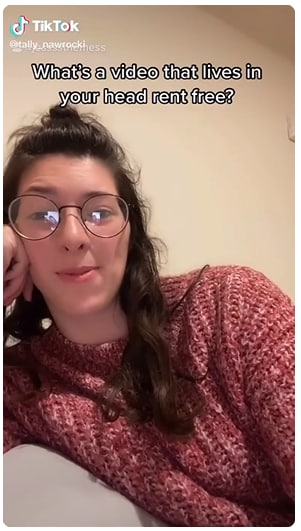
Figure 3: Videos that live in your head rent-free
The responses to this were hilarious, where people shared all sorts of videos.
4. Good Soup Trend
Apparently, there’s a show out there where Adam Driver comments on a soup that its “good soup.” Well, Tiktokers took that one-liner and made hilarious content out of it.
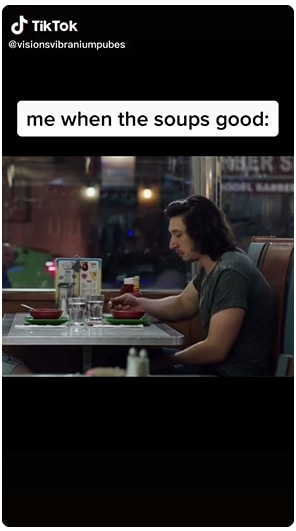
5. The He He He Trend
People used this hilarious sound to create funny videos showing people expecting something and then getting something else.
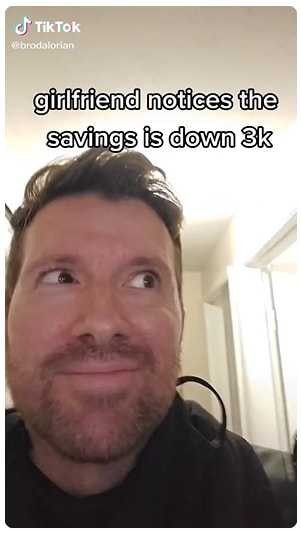
These are some of the fun Tiktok trends that have happened in the past year. You can always hop on any of these trends. Even if these trends have died down, there are always new ones you can try out.
Top 10 Tiktok Comedy Stars
Now let’s take a look at the top 10 Tiktok comedy stars that you must follow to make the most of your Tiktok experience.
1. Brittany Broski
Brittany Broski is an American Tiktoker who gained her fame in August 2019 after a video of her tasting a kombucha for the first time went viral. She currently has 6.6 million followers on Tiktok and 902k followers on Instagram.
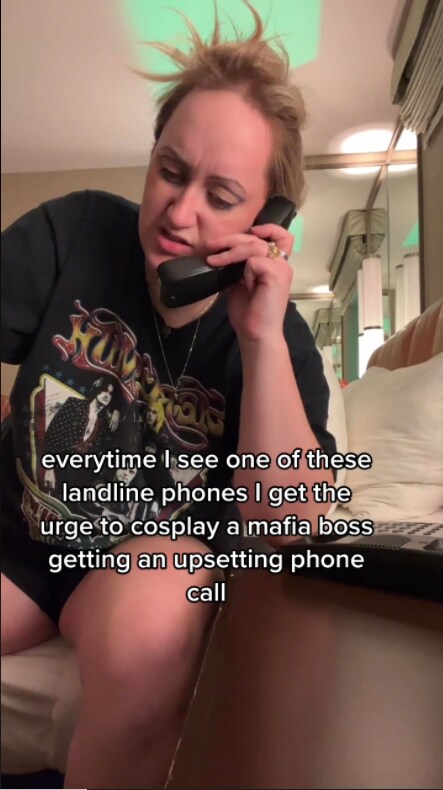
Figure 6: Brittany Broski Funny Tiktok
Her Tiktoks include different funny videos, including videos with a rat filter on, making up scenarios, and doing bits. Her videos have thousands and millions of views showing that she has quite a viewership.
2. Kris Collins
Kris Collins is a Canadian Tiktoker who goes by the handle “kallmekris.” Kris has a following of 43.0 million people. She is famous for her skits, called the Imagine series, where she acts as different characters. She started out with just one or two characters and eventually built a whole lot of characters.
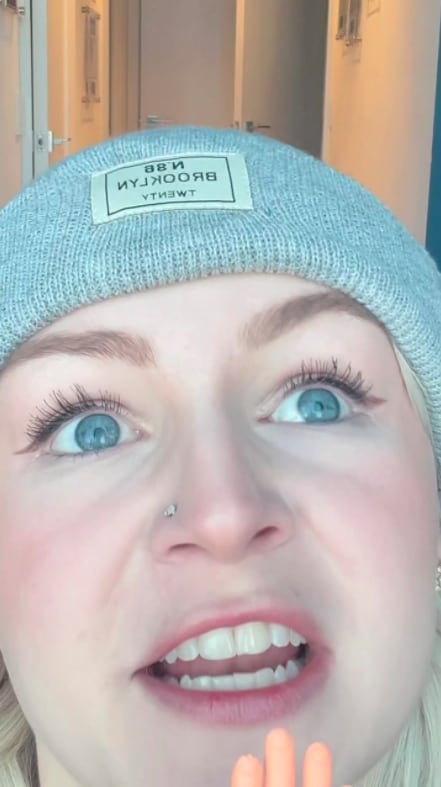
Figure 7: Kris Collins “What I Imagine” Series
The uniqueness of her videos comes from the variety of characters and her dry sense of humor. Thus, making her videos extremely popular.
3. Sarah Cooper
Sarah Cooper is an American author and comedian. Her Tiktok videos consist of lip-syncing. She became famous for her Trump impersonations. She has around 641.6k followers on Tiktok, but most of her videos have views in millions.

Figure 8: “How to Second Term” Impersonation
If you like funny impersonations, “whatchugotforme” is her handle. So, go follow her on Tiktok right now!
4. Dobre Twins
Lucas and Marcus Dobre are twin brothers who started a YouTube channel along with their two other brothers. They now have a TikTok account with 38.4 million followers. They make different comedy videos, do fun challenges, and also make vlogs.

Figure 9: “ID pics vs real life”
The credit of their huge following owes to the fact that their content is very enjoyable.
5. Liza Koshy
Liza Koshy is an American actress who gained fame through her YouTube channel. She has a knack for making everything sound funny using her unique facial expressions. She currently has 29.4 million followers on Tiktok.
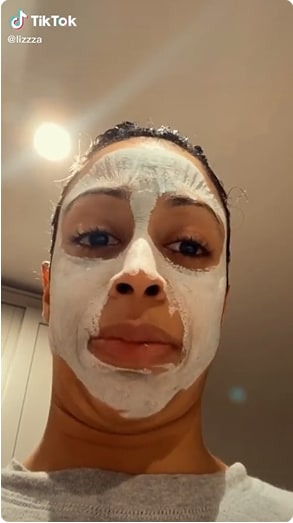
Figure 10: Liza Koshy Funny Tiktok
This is a must-have account on your feed!
6. Cole LaBrant
Who doesn’t love wholesome family humor? Well, Cole LaBrant is just the Tiktoker for you. He makes fun and humorous videos with his beautiful wife and daughters. His videos consist of skits, dances, pranks, and a whole lotta cuteness.
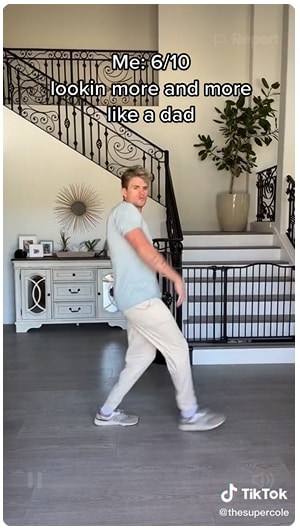
Figure 11: Cole LaBrant Funny Tiktok
He has a following of 21.8 million people, and you should definitely be one of them!
7. Liam Silk
Liam Silk is an 18-year-old influencer who has 6.9 million followers on Tiktok.
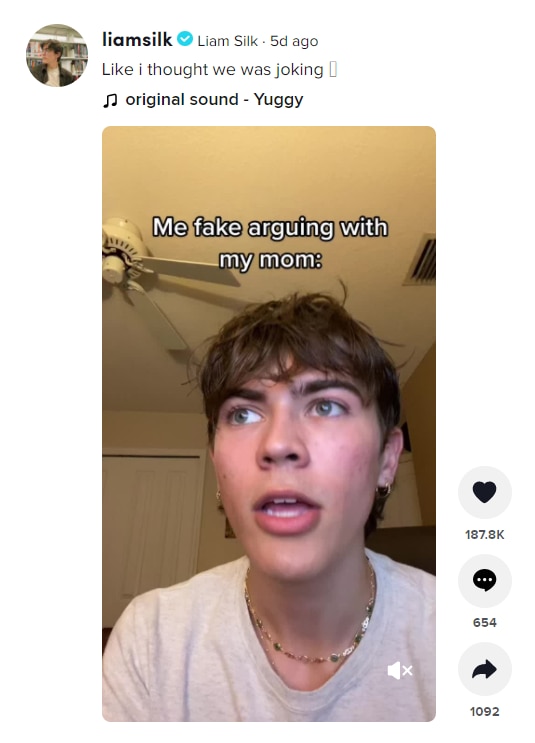
Figure 12: Liam Silk Tiktok Video
His Tiktoks are hilarious and will surely have you rolling on the floor laughing.
8. Adam Waheed
Adam Waheed is a social media celebrity, comedian, and content creator. His Tiktok account has 15.5 million followers. His comedy sketches are hilarious to watch and will surely light up your days.

Figure 13: Adam Waheed’s “An Amazing Experience”
He uses personal experiences and adds humor to them, making them more enjoyable.
9. Daniele LaBelle
Another comedian and social media influencer that you must follow on Tiktok is Daniele LaBelle. He uses his athleticism to create comedy videos that will surely bring a smile to your face.
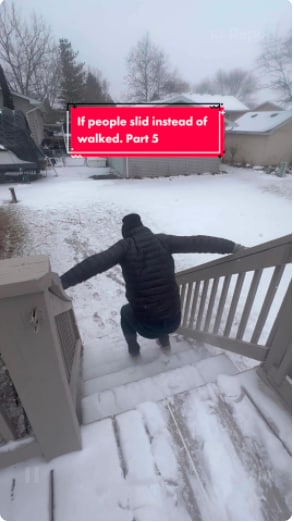
Figure 14: “If People Slid Instead of Walked Part 5”
He has a follower count of 25.3 million.
10. Khabane Lame
Last but in no way least and a personal favorite is Khabane Lame, AKA “@khaby.lame.” Khaby Lame became famous during the pandemic when he started making fun of life hacks in his videos.

Figure 15: Khaby Lame’s First Tiktok Video
This became his signature move and gained so much popularity that he is now one of the leading comedians on Tiktok. He now has 31.8k followers on Tiktok.
Conclusion
Tiktok is an amazing social networking website that provides its users an opportunity to express themselves in a very creative manner with a lot of ease. The main purpose of Tiktok was to give people a platform for enjoyment in the form of short videos, and that is exactly what it did!
Figure 1: Khaby Lame Tiktok Video
2. Zoom Meeting Mishaps
Zoom meeting mishaps are one of the most hilarious trends that took TikTok by storm. In the initial pandemic phase, people were getting accustomed to the online world where using zoom was a big challenge for a lot of us. Click here to see a mishap.

However, luckily for us, this challenge gave us a lot of hilarious moments as well. A lot of people hoped on the trend of sharing their hilarious experiences.
3. Videos Living in Your Head Rent Free Trend
A user asked a question, “What’s a video that lives in your head rent-free?”
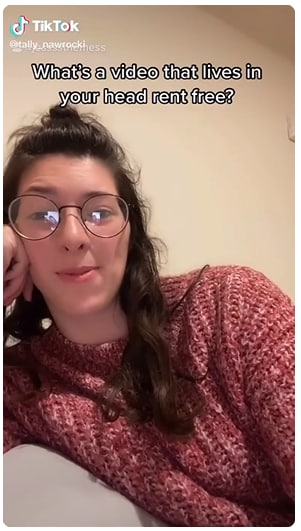
Figure 3: Videos that live in your head rent-free
The responses to this were hilarious, where people shared all sorts of videos.
4. Good Soup Trend
Apparently, there’s a show out there where Adam Driver comments on a soup that its “good soup.” Well, Tiktokers took that one-liner and made hilarious content out of it.
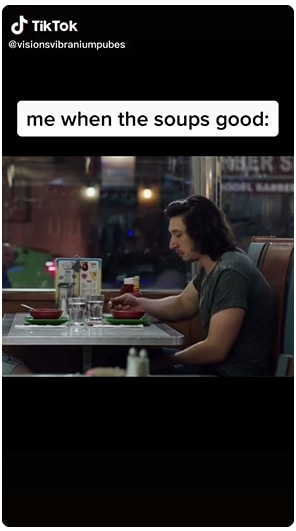
5. The He He He Trend
People used this hilarious sound to create funny videos showing people expecting something and then getting something else.
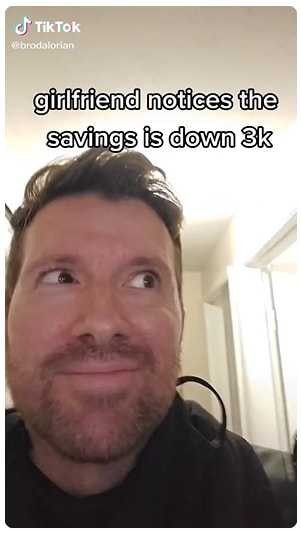
These are some of the fun Tiktok trends that have happened in the past year. You can always hop on any of these trends. Even if these trends have died down, there are always new ones you can try out.
Top 10 Tiktok Comedy Stars
Now let’s take a look at the top 10 Tiktok comedy stars that you must follow to make the most of your Tiktok experience.
1. Brittany Broski
Brittany Broski is an American Tiktoker who gained her fame in August 2019 after a video of her tasting a kombucha for the first time went viral. She currently has 6.6 million followers on Tiktok and 902k followers on Instagram.
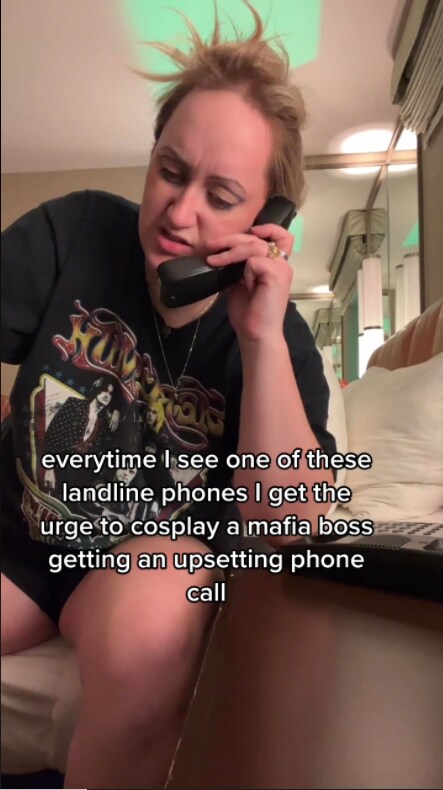
Figure 6: Brittany Broski Funny Tiktok
Her Tiktoks include different funny videos, including videos with a rat filter on, making up scenarios, and doing bits. Her videos have thousands and millions of views showing that she has quite a viewership.
2. Kris Collins
Kris Collins is a Canadian Tiktoker who goes by the handle “kallmekris.” Kris has a following of 43.0 million people. She is famous for her skits, called the Imagine series, where she acts as different characters. She started out with just one or two characters and eventually built a whole lot of characters.
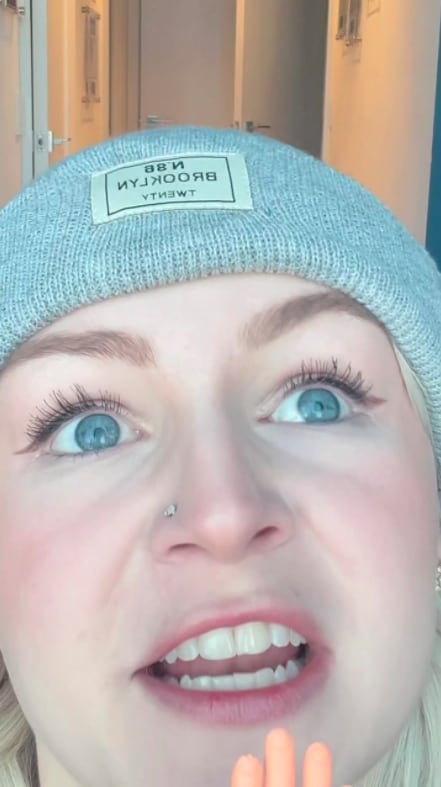
Figure 7: Kris Collins “What I Imagine” Series
The uniqueness of her videos comes from the variety of characters and her dry sense of humor. Thus, making her videos extremely popular.
3. Sarah Cooper
Sarah Cooper is an American author and comedian. Her Tiktok videos consist of lip-syncing. She became famous for her Trump impersonations. She has around 641.6k followers on Tiktok, but most of her videos have views in millions.

Figure 8: “How to Second Term” Impersonation
If you like funny impersonations, “whatchugotforme” is her handle. So, go follow her on Tiktok right now!
4. Dobre Twins
Lucas and Marcus Dobre are twin brothers who started a YouTube channel along with their two other brothers. They now have a TikTok account with 38.4 million followers. They make different comedy videos, do fun challenges, and also make vlogs.

Figure 9: “ID pics vs real life”
The credit of their huge following owes to the fact that their content is very enjoyable.
5. Liza Koshy
Liza Koshy is an American actress who gained fame through her YouTube channel. She has a knack for making everything sound funny using her unique facial expressions. She currently has 29.4 million followers on Tiktok.
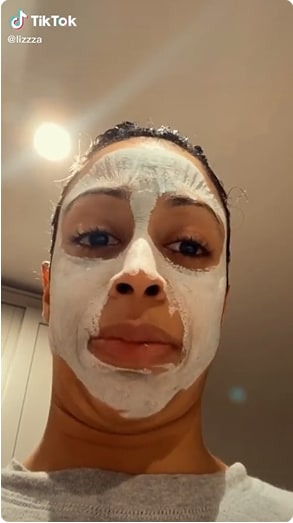
Figure 10: Liza Koshy Funny Tiktok
This is a must-have account on your feed!
6. Cole LaBrant
Who doesn’t love wholesome family humor? Well, Cole LaBrant is just the Tiktoker for you. He makes fun and humorous videos with his beautiful wife and daughters. His videos consist of skits, dances, pranks, and a whole lotta cuteness.
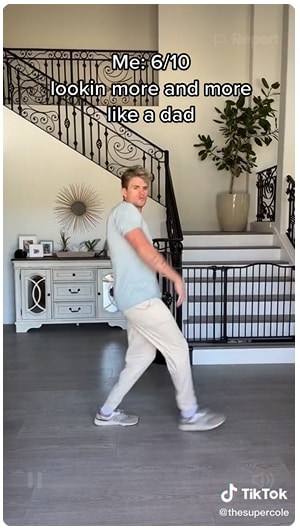
Figure 11: Cole LaBrant Funny Tiktok
He has a following of 21.8 million people, and you should definitely be one of them!
7. Liam Silk
Liam Silk is an 18-year-old influencer who has 6.9 million followers on Tiktok.
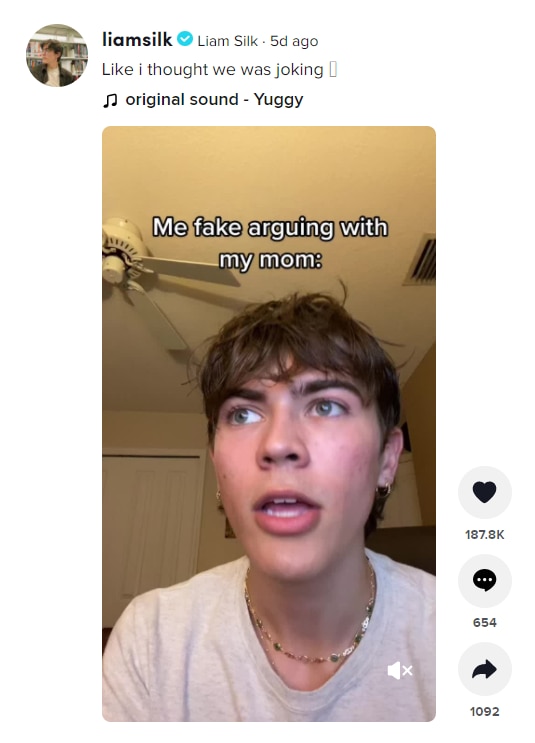
Figure 12: Liam Silk Tiktok Video
His Tiktoks are hilarious and will surely have you rolling on the floor laughing.
8. Adam Waheed
Adam Waheed is a social media celebrity, comedian, and content creator. His Tiktok account has 15.5 million followers. His comedy sketches are hilarious to watch and will surely light up your days.

Figure 13: Adam Waheed’s “An Amazing Experience”
He uses personal experiences and adds humor to them, making them more enjoyable.
9. Daniele LaBelle
Another comedian and social media influencer that you must follow on Tiktok is Daniele LaBelle. He uses his athleticism to create comedy videos that will surely bring a smile to your face.
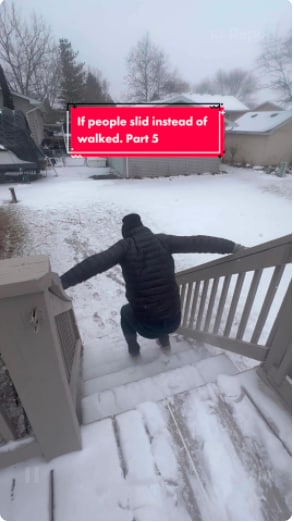
Figure 14: “If People Slid Instead of Walked Part 5”
He has a follower count of 25.3 million.
10. Khabane Lame
Last but in no way least and a personal favorite is Khabane Lame, AKA “@khaby.lame.” Khaby Lame became famous during the pandemic when he started making fun of life hacks in his videos.

Figure 15: Khaby Lame’s First Tiktok Video
This became his signature move and gained so much popularity that he is now one of the leading comedians on Tiktok. He now has 31.8k followers on Tiktok.
Conclusion
Tiktok is an amazing social networking website that provides its users an opportunity to express themselves in a very creative manner with a lot of ease. The main purpose of Tiktok was to give people a platform for enjoyment in the form of short videos, and that is exactly what it did!
Figure 1: Khaby Lame Tiktok Video
2. Zoom Meeting Mishaps
Zoom meeting mishaps are one of the most hilarious trends that took TikTok by storm. In the initial pandemic phase, people were getting accustomed to the online world where using zoom was a big challenge for a lot of us. Click here to see a mishap.

However, luckily for us, this challenge gave us a lot of hilarious moments as well. A lot of people hoped on the trend of sharing their hilarious experiences.
3. Videos Living in Your Head Rent Free Trend
A user asked a question, “What’s a video that lives in your head rent-free?”
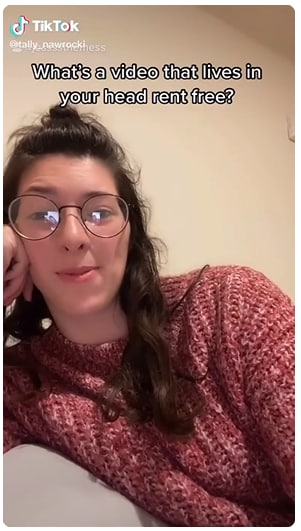
Figure 3: Videos that live in your head rent-free
The responses to this were hilarious, where people shared all sorts of videos.
4. Good Soup Trend
Apparently, there’s a show out there where Adam Driver comments on a soup that its “good soup.” Well, Tiktokers took that one-liner and made hilarious content out of it.
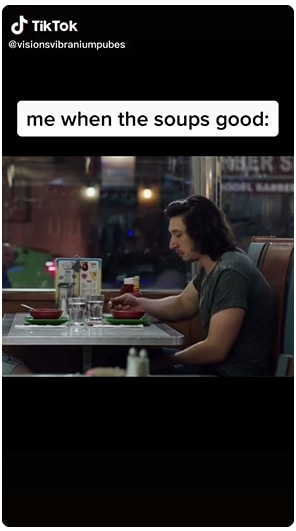
5. The He He He Trend
People used this hilarious sound to create funny videos showing people expecting something and then getting something else.
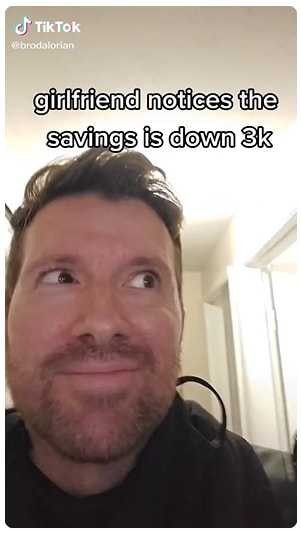
These are some of the fun Tiktok trends that have happened in the past year. You can always hop on any of these trends. Even if these trends have died down, there are always new ones you can try out.
Top 10 Tiktok Comedy Stars
Now let’s take a look at the top 10 Tiktok comedy stars that you must follow to make the most of your Tiktok experience.
1. Brittany Broski
Brittany Broski is an American Tiktoker who gained her fame in August 2019 after a video of her tasting a kombucha for the first time went viral. She currently has 6.6 million followers on Tiktok and 902k followers on Instagram.
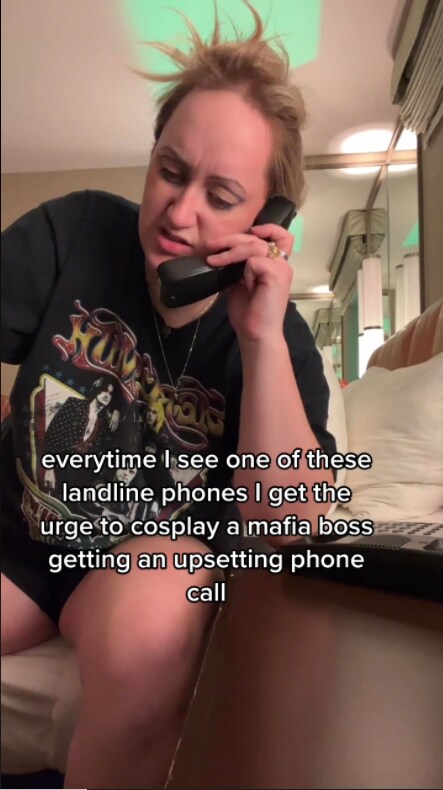
Figure 6: Brittany Broski Funny Tiktok
Her Tiktoks include different funny videos, including videos with a rat filter on, making up scenarios, and doing bits. Her videos have thousands and millions of views showing that she has quite a viewership.
2. Kris Collins
Kris Collins is a Canadian Tiktoker who goes by the handle “kallmekris.” Kris has a following of 43.0 million people. She is famous for her skits, called the Imagine series, where she acts as different characters. She started out with just one or two characters and eventually built a whole lot of characters.
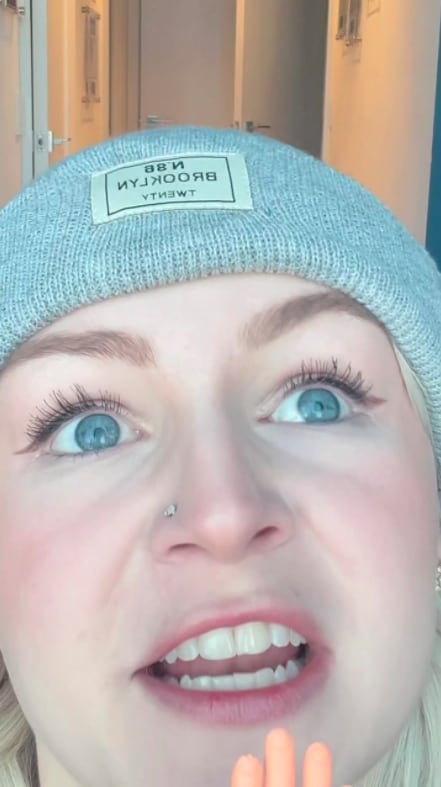
Figure 7: Kris Collins “What I Imagine” Series
The uniqueness of her videos comes from the variety of characters and her dry sense of humor. Thus, making her videos extremely popular.
3. Sarah Cooper
Sarah Cooper is an American author and comedian. Her Tiktok videos consist of lip-syncing. She became famous for her Trump impersonations. She has around 641.6k followers on Tiktok, but most of her videos have views in millions.

Figure 8: “How to Second Term” Impersonation
If you like funny impersonations, “whatchugotforme” is her handle. So, go follow her on Tiktok right now!
4. Dobre Twins
Lucas and Marcus Dobre are twin brothers who started a YouTube channel along with their two other brothers. They now have a TikTok account with 38.4 million followers. They make different comedy videos, do fun challenges, and also make vlogs.

Figure 9: “ID pics vs real life”
The credit of their huge following owes to the fact that their content is very enjoyable.
5. Liza Koshy
Liza Koshy is an American actress who gained fame through her YouTube channel. She has a knack for making everything sound funny using her unique facial expressions. She currently has 29.4 million followers on Tiktok.
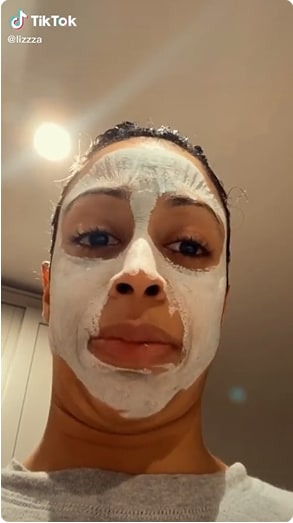
Figure 10: Liza Koshy Funny Tiktok
This is a must-have account on your feed!
6. Cole LaBrant
Who doesn’t love wholesome family humor? Well, Cole LaBrant is just the Tiktoker for you. He makes fun and humorous videos with his beautiful wife and daughters. His videos consist of skits, dances, pranks, and a whole lotta cuteness.
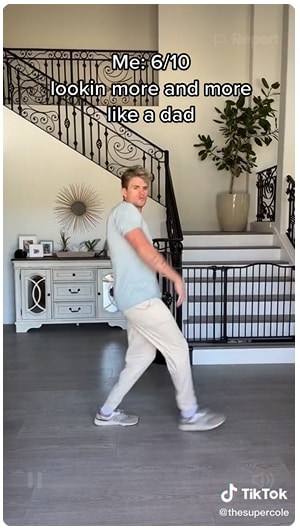
Figure 11: Cole LaBrant Funny Tiktok
He has a following of 21.8 million people, and you should definitely be one of them!
7. Liam Silk
Liam Silk is an 18-year-old influencer who has 6.9 million followers on Tiktok.
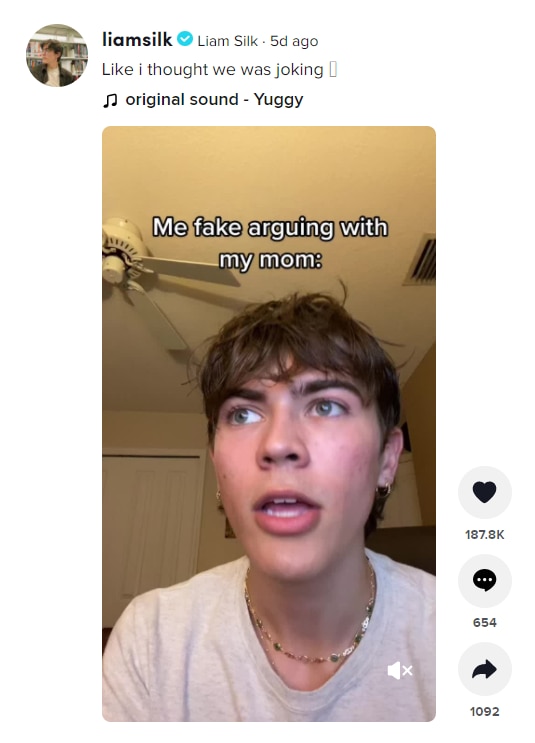
Figure 12: Liam Silk Tiktok Video
His Tiktoks are hilarious and will surely have you rolling on the floor laughing.
8. Adam Waheed
Adam Waheed is a social media celebrity, comedian, and content creator. His Tiktok account has 15.5 million followers. His comedy sketches are hilarious to watch and will surely light up your days.

Figure 13: Adam Waheed’s “An Amazing Experience”
He uses personal experiences and adds humor to them, making them more enjoyable.
9. Daniele LaBelle
Another comedian and social media influencer that you must follow on Tiktok is Daniele LaBelle. He uses his athleticism to create comedy videos that will surely bring a smile to your face.
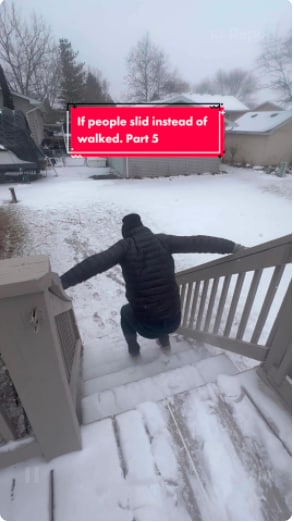
Figure 14: “If People Slid Instead of Walked Part 5”
He has a follower count of 25.3 million.
10. Khabane Lame
Last but in no way least and a personal favorite is Khabane Lame, AKA “@khaby.lame.” Khaby Lame became famous during the pandemic when he started making fun of life hacks in his videos.

Figure 15: Khaby Lame’s First Tiktok Video
This became his signature move and gained so much popularity that he is now one of the leading comedians on Tiktok. He now has 31.8k followers on Tiktok.
Conclusion
Tiktok is an amazing social networking website that provides its users an opportunity to express themselves in a very creative manner with a lot of ease. The main purpose of Tiktok was to give people a platform for enjoyment in the form of short videos, and that is exactly what it did!
Figure 1: Khaby Lame Tiktok Video
2. Zoom Meeting Mishaps
Zoom meeting mishaps are one of the most hilarious trends that took TikTok by storm. In the initial pandemic phase, people were getting accustomed to the online world where using zoom was a big challenge for a lot of us. Click here to see a mishap.

However, luckily for us, this challenge gave us a lot of hilarious moments as well. A lot of people hoped on the trend of sharing their hilarious experiences.
3. Videos Living in Your Head Rent Free Trend
A user asked a question, “What’s a video that lives in your head rent-free?”
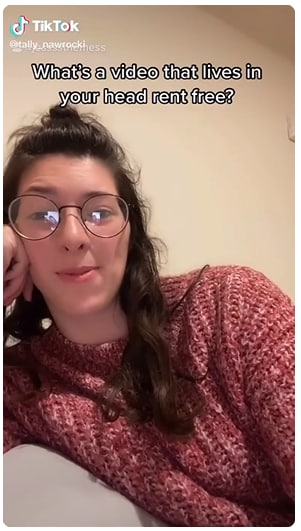
Figure 3: Videos that live in your head rent-free
The responses to this were hilarious, where people shared all sorts of videos.
4. Good Soup Trend
Apparently, there’s a show out there where Adam Driver comments on a soup that its “good soup.” Well, Tiktokers took that one-liner and made hilarious content out of it.
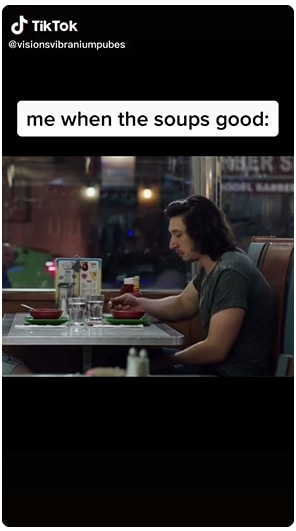
5. The He He He Trend
People used this hilarious sound to create funny videos showing people expecting something and then getting something else.
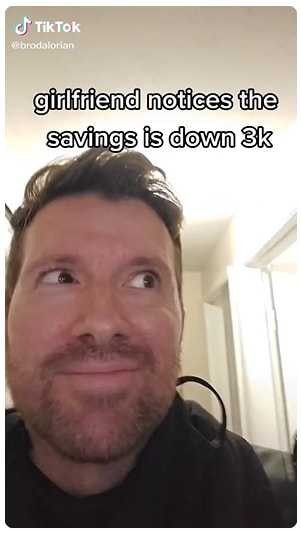
These are some of the fun Tiktok trends that have happened in the past year. You can always hop on any of these trends. Even if these trends have died down, there are always new ones you can try out.
Top 10 Tiktok Comedy Stars
Now let’s take a look at the top 10 Tiktok comedy stars that you must follow to make the most of your Tiktok experience.
1. Brittany Broski
Brittany Broski is an American Tiktoker who gained her fame in August 2019 after a video of her tasting a kombucha for the first time went viral. She currently has 6.6 million followers on Tiktok and 902k followers on Instagram.
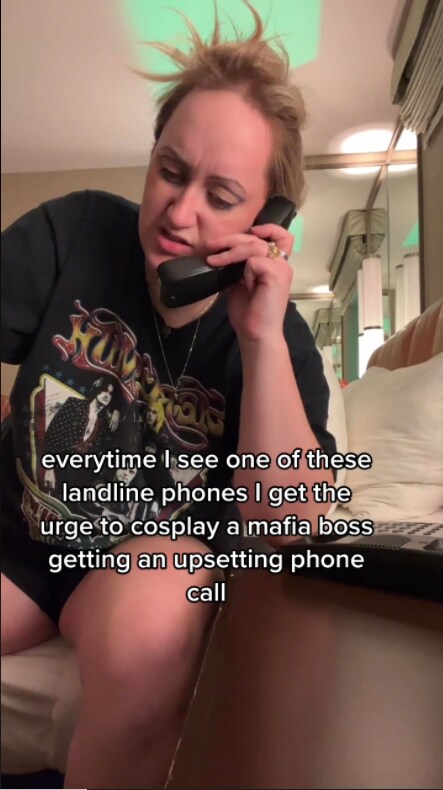
Figure 6: Brittany Broski Funny Tiktok
Her Tiktoks include different funny videos, including videos with a rat filter on, making up scenarios, and doing bits. Her videos have thousands and millions of views showing that she has quite a viewership.
2. Kris Collins
Kris Collins is a Canadian Tiktoker who goes by the handle “kallmekris.” Kris has a following of 43.0 million people. She is famous for her skits, called the Imagine series, where she acts as different characters. She started out with just one or two characters and eventually built a whole lot of characters.
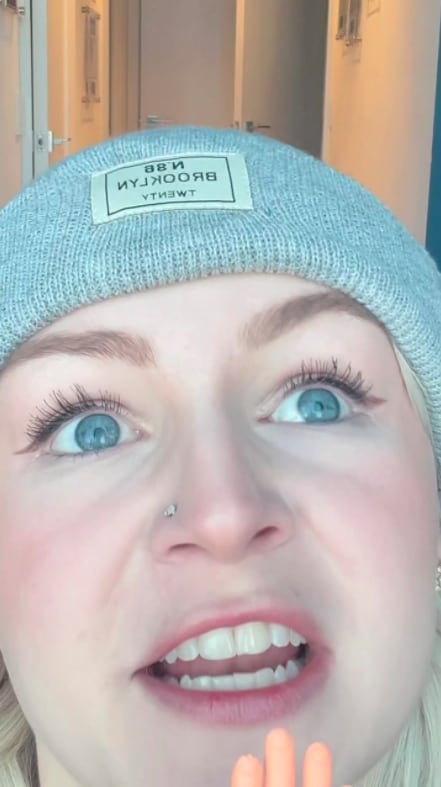
Figure 7: Kris Collins “What I Imagine” Series
The uniqueness of her videos comes from the variety of characters and her dry sense of humor. Thus, making her videos extremely popular.
3. Sarah Cooper
Sarah Cooper is an American author and comedian. Her Tiktok videos consist of lip-syncing. She became famous for her Trump impersonations. She has around 641.6k followers on Tiktok, but most of her videos have views in millions.

Figure 8: “How to Second Term” Impersonation
If you like funny impersonations, “whatchugotforme” is her handle. So, go follow her on Tiktok right now!
4. Dobre Twins
Lucas and Marcus Dobre are twin brothers who started a YouTube channel along with their two other brothers. They now have a TikTok account with 38.4 million followers. They make different comedy videos, do fun challenges, and also make vlogs.

Figure 9: “ID pics vs real life”
The credit of their huge following owes to the fact that their content is very enjoyable.
5. Liza Koshy
Liza Koshy is an American actress who gained fame through her YouTube channel. She has a knack for making everything sound funny using her unique facial expressions. She currently has 29.4 million followers on Tiktok.
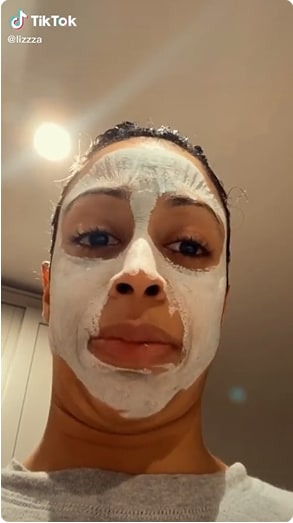
Figure 10: Liza Koshy Funny Tiktok
This is a must-have account on your feed!
6. Cole LaBrant
Who doesn’t love wholesome family humor? Well, Cole LaBrant is just the Tiktoker for you. He makes fun and humorous videos with his beautiful wife and daughters. His videos consist of skits, dances, pranks, and a whole lotta cuteness.
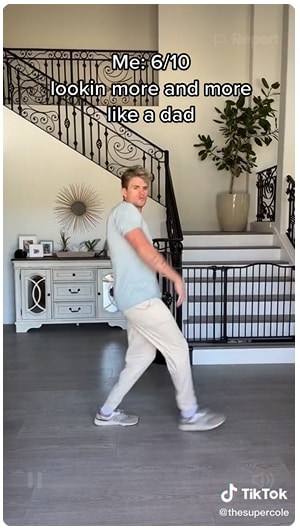
Figure 11: Cole LaBrant Funny Tiktok
He has a following of 21.8 million people, and you should definitely be one of them!
7. Liam Silk
Liam Silk is an 18-year-old influencer who has 6.9 million followers on Tiktok.
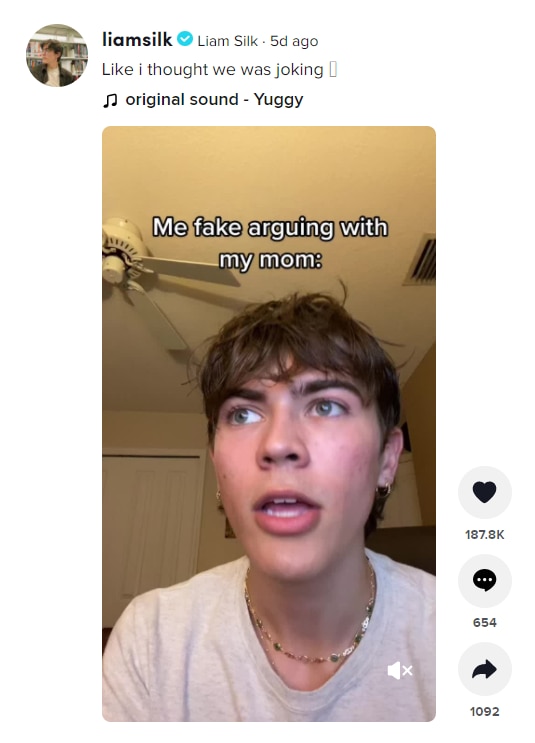
Figure 12: Liam Silk Tiktok Video
His Tiktoks are hilarious and will surely have you rolling on the floor laughing.
8. Adam Waheed
Adam Waheed is a social media celebrity, comedian, and content creator. His Tiktok account has 15.5 million followers. His comedy sketches are hilarious to watch and will surely light up your days.

Figure 13: Adam Waheed’s “An Amazing Experience”
He uses personal experiences and adds humor to them, making them more enjoyable.
9. Daniele LaBelle
Another comedian and social media influencer that you must follow on Tiktok is Daniele LaBelle. He uses his athleticism to create comedy videos that will surely bring a smile to your face.
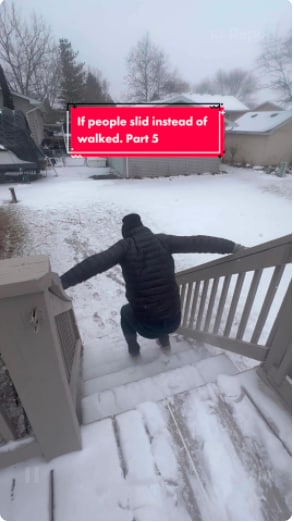
Figure 14: “If People Slid Instead of Walked Part 5”
He has a follower count of 25.3 million.
10. Khabane Lame
Last but in no way least and a personal favorite is Khabane Lame, AKA “@khaby.lame.” Khaby Lame became famous during the pandemic when he started making fun of life hacks in his videos.

Figure 15: Khaby Lame’s First Tiktok Video
This became his signature move and gained so much popularity that he is now one of the leading comedians on Tiktok. He now has 31.8k followers on Tiktok.
Conclusion
Tiktok is an amazing social networking website that provides its users an opportunity to express themselves in a very creative manner with a lot of ease. The main purpose of Tiktok was to give people a platform for enjoyment in the form of short videos, and that is exactly what it did!
Also read:
- [Updated] Proven Strategies for TikTok Success Analyzing Effective Advertisements for 2024
- Discovering TikTok's Power A 2023 Essentials Guidebook
- [New] Leading 10 Customizable TikTok Filters for Personal Flair for 2024
- Chrome/Android/iOS The Ultimate Guide to TikTok Video Uploads
- [New] Exploring The Most Popular Global TikTok Creators for 2024
- 2024 Approved Discovering TikTok's Power A 2023 Essentials Guidebook
- [New] Unleash Your Potential Strategies for Recreating Yourself on TikTok
- [New] Unlock TikTok Potential with Essentials Guide
- From Novice to Pro The Journey of Editing Your TikTok Profile
- [Updated] Refresh Your TikTok Storytelling with Dynamic Backgrounds
- In 2024, Capturing TikTok Videos Saving on Modern Smartphones
- [Updated] Strategizing an Attention-Grabbing TikTok Signoff
- [New] Decoding PFP on TikTok - Your Comprehensive Tour
- [Updated] Sonic Sieve Extracting Pure Audio in Audacity for 2024
- [New] A Step-by-Step Journey Mac & PC's Path to TikTok Videos for 2024
- [New] Join the Dance of Success Top 10 Crowning Challenges in TikTok
- Top-Rated TikTok Earning Analyzers Compiled for 2024
- Who's at the Forefront of TikTok Gaming for 2024
- [New] 2024 Approved Unveiling TikTok's PFP Conventions and Meanings
- [Updated] 2024 Approved The Ultimate Guide to Social Media Success Popular & Secret TikTok Emojis
- Maximize Saving TikTok Videos Android & iOS Hacks
- 2024 Approved Mastering the Craft A Step-by-Step Approach to Slow Motion on TikTok
- [New] Snap, Edit & Share Spectacularly on TikTok with Themes
- Capture and Preserve Snapchat Moments Top Techniques
- [New] Unleash Your Creative Potential with Top 10 TikTok Editors
- [New] 2024 Approved TikTok Demystified A Complete Guide for Computer Users
- [New] Dance Your Way to Fame with TikTok on Mac
- Step-by-Step Creating Popular TikTok Reaction Videos
- Soaring Social Success with Top 10 TikTok Strategies
- [New] Beat the Scene Top 20 Chill-Out TikTok Dancing Beats for 2024
- Unbroken Dance Broadcasts on Xigua Video for 2024
- 20 Best TikTok Caption Ideas to Engage Your Next Audience for 2024
- [New] Boosting Your TikTok Presence A Guide to Higher Views & Likes
- [New] 2024 Approved Top 3 Approaches to Big Head Makeover in TikTok Videos
- [Updated] Eye-Catching Profile Elements for Unique TikTok Users
- In 2024, Essential Steps for TikTok Voiceover Artists
- [New] Direct Access to Clean-Cut TikTok Videos Without Watermarks
- [Updated] In 2024, Snack Sensation TikTok's Viral Culinary Adventures
- [New] The Ultimate Guide to Visiting Friends' Lives on TikTok
- [Updated] Copyright Clearance for Creative Uploads on TikTok
- Android Safe Mode - How to Turn off Safe Mode on Vivo Y27 5G? | Dr.fone
- Updated Transforming Your Canon Footage Advanced Video Editing Techniques for 2024
- New 2024 Approved Mastering Mobile Voice Recording on Android The Top 10 High-End Applications
- 2024 Approved Top 8 Dictation Software for Windows, Mac, and Online
- The way to get back lost messages from Vivo
- Focused Growth Instagram's Must-Use Tags to Watch Out For
- How To Change Nubia Red Magic 9 Pro+ Lock Screen Password?
- Combat Common Instagram Video Snags Here for 2024
- [Updated] Stream-Ready Steam Gameplay Filming Guide
- Can You Unlock Apple iPhone X After Forgetting the Passcode?
- How to Factory Reset Honor 90 Lite in 5 Easy Ways | Dr.fone
- Inexpensive Mac MP3 Formatter Utility
- In 2024, Best Pokemons for PVP Matches in Pokemon Go For Sony Xperia 10 V | Dr.fone
- In 2024, The Best Batch MP3 Conversion Services with Text Output – Compatible with SmoothVideoPro
- [Updated] Simple Guides for Recording Vimeo Content for 2024
- How To Unbrick a Dead Vivo Y200e 5G | Dr.fone
- How to Change GPS Location on Oppo A79 5G Easily & Safely | Dr.fone
- In 2024, 15 Best Strongest Pokémon To Use in Pokémon GO PvP Leagues For Motorola Razr 40 | Dr.fone
- [New] Mastering Instagram Highlights Comprehensive Photography Tips
- How to Bypass FRP on Realme C67 4G?
- 2024 Approved The Ideal Pop Song Selections to Enhance Visual Storytelling
- Play Store Not Working On Infinix Hot 30 5G? 8 Solutions Inside | Dr.fone
- [Updated] 2024 Approved Lift the Tab, Listen Up FB Music Secrets
- [Updated] 2024 Approved Pathway to Preserving Instagram Videos with Ease (PC/Mac Methodology)
- [New] Get More From Instagram Reels - Top 8 Downloaders at No Cost for 2024
- New 2024 Approved Video Editing on Mac OS X Yosemite A Comprehensive Beginners Guide
- In 2024, The Ultimate Guide to Twitter Video Aspect Ratios
- The Best Explainer Video Makers for Businesses
- Simple Solutions to Fix Android SystemUI Has Stopped Error For Xiaomi 13T Pro | Dr.fone
- In 2024, How Do I SIM Unlock My iPhone 11 Pro Max?
- Title: "In 2024, Perfecting Soundscapes Removing Ambient Noise in Audacity"
- Author: Brian
- Created at : 2024-05-23 14:01:30
- Updated at : 2024-05-24 14:01:30
- Link: https://tiktok-videos.techidaily.com/in-2024-perfecting-soundscapes-removing-ambient-noise-in-audacity/
- License: This work is licensed under CC BY-NC-SA 4.0.

